You must be wondering how to get fast internet speed. Various methods and hacks are available to help you increase the speed of your internet connection. You can increase your PC’s internet speed by using software tweaks, hardware tricks, or a few basic security fixes.
The slow connection can’t be avoided in any way. I will show you multiple ways to increase the speed of your internet connection in this in-depth tutorial. Also, this article should provide solutions to increase the internet connection speed and make Wi-Fi faster. It should be noted that these are general tips, and your actual connection speed will greatly depend on your plan, so you should choose your ISP carefully.
Getting Your PC’s Internet to Run Faster
Here are a few methods explaining how you can get faster internet speed on your PC.
Increasing the speed of your internet with software fixes
1. Test your internet speed
If your internet is slow, you may have issues with your DNS settings, placement of your WiFi router, wrong channel selection, or some security-related reasons. My goal is to solve every problem one by one and to tell you about the tweaks to improve your internet speed and make your browsing experience more enjoyable.
Our first step is going to be to perform a ping test and internet speed test. There are probably many of you who have heard about the world’s best internet speed test by Ookla, called Speedtest.net. Internet speed analysis can also be done using websites.
It is very easy to test your speed with Ookla’s Speedtest. It’s as simple as visiting Speedtest.net and clicking on the BEGIN TEST button.
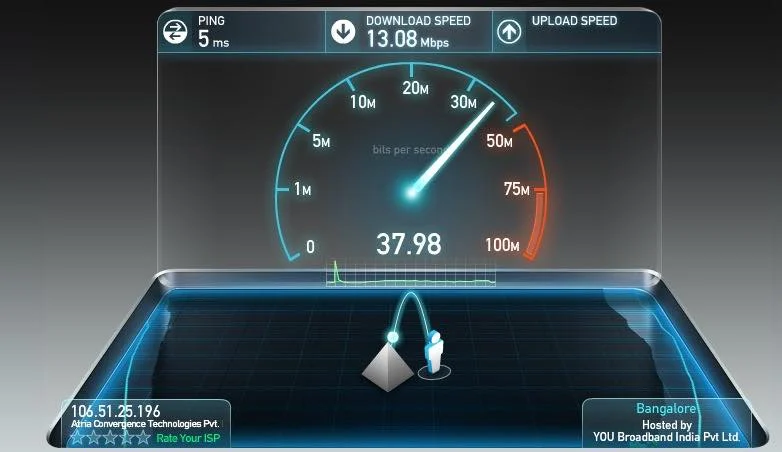
As Oklahoma’s Ping Test is no longer available, you use some other tool to accomplish the same task. Using CMD, you can conduct a ping test by entering the following command:
ping websiteaddress -t For Example, ping google.com -t
or
ping IPaddress -t For Example, ping 201.58.217.174 -t
You can also find a detailed guide on how to fix specific websites that won’t open on your computer if you are having trouble opening them.
2. Ensure your browser and OS are up-to-date
Visitors frequently tell us “I have a slow internet connection, what should I do?”, “Why my Internet is slow in Windows”, “Why my Internet is slow on my Mac/ Linux system?”
Old and outdated browsers and operating systems also slow down your internet speed, preventing you from surfing the web, downloading or uploading files. You will get a faster experience if you keep your browser and operating system up to date. You can download the latest version of your browser directly from this page if you have trouble updating your browser:
- Mozilla Firefox
- Google Chrome
- Safari
- Internet Explorer
- Edge Chromium
It is recommended that you locate the appropriate update settings on your computer and download the latest operating system version.
3. Faster internet surfing with browser tweaks
By tweaking their browsers, users can also improve their internet browsing experience. Regularly clearing your cache and other junk is key to ensuring your browsing speed is not slowed down. Remove any browser extensions that you do not use.
You can tweak some Chrome Chrome flags and change some Mozilla Firefox settings to add a little difference. However, if the browser manages to max out your RAM, it could cause serious problems. The Great Suspender is a Chrome extension that you can use in that case.
4. Speed up the internet with a DNS hack
Depending on your needs, you can choose between Google DNS, Cloudflare DNS, and OpenDNS. Fast and secure internet is usually provided by Google DNS.
These IP addresses are needed to configure Google DNS:
- IPv4: 8.8.8.8 and/or 8.8.4.4.
- IPv6: 2001:4860:4860::8888 and/or 2001:4860:4860::8844
The following IP addresses should be used for Open DNS configuration:
- IPv4:
- Preferred DNS server: 208.67.222.222
- Alternate DNS server: 208.67.220.220
- IPv6:
- Preferred DNS server: 2620:0:ccc::2
- Alternate DNS server: 2620:0:ccd::2
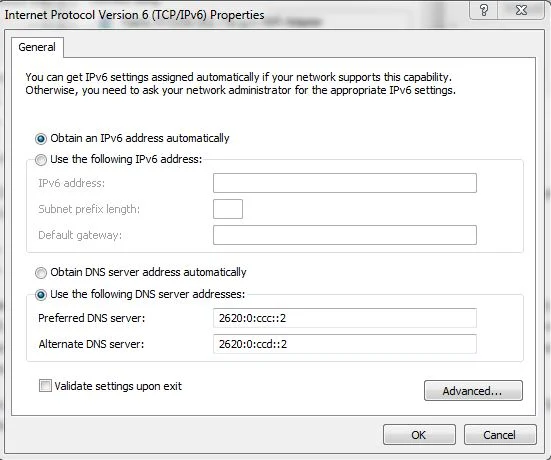
5. Get rid of the unnecessarily used space
I won’t call it a method, but it doesn’t hurt to clean up the unneeded space on your old PC. Even if you are not using any of the programs on your PC that rely on the Internet, they reduce your speed. Uninstall programs no longer needed by you. You should also delete any temporary internet files that these programs create.
6. Scan and remove adware
The Internet and your PC are both cursed with adware. The security fixes section, which will be discussed further, describes the adverse effects of adware and how to remove them.
Hardware fixes for faster internet
1. Troubleshooting your Wi-Fi
Software isn’t the only thing that can slow down your internet speed; your hardware can as well. Our previous article discussed the Ofcom WiFi checker app, which runs on a smartphone or tablet and tests the quality of your WiFi signal. I would recommend you to download and install Ofcom or any similar Wi-Fi checker app to detect the problem and improve your connection.
Discover how to boost internet speed on your computer with the following tips.
2. How to place your Wi-Fi router for a good connection?
A good location for your WiFi router could play a key role in improving your Wi-Fi signal strength and, therefore, your internet speed. A router should be located at a central point and at an elevated spot, according to research. Orient your antenna upwards for better horizontal reach and sideways for better vertical reach when using your router near the Microwave oven.
3. Choose the right Wi-Fi channel
Overlapping channels also reduces the speed of your internet and obstructs the Wi-Fi signal. Your Wi-Fi performance improves if you choose the right channel. In most cases, the overlapping occurs between nearby channels, so choosing channels 1, 6, and 11 is the best option since they are spaced sufficiently apart and do not overlap (as shown in the picture).
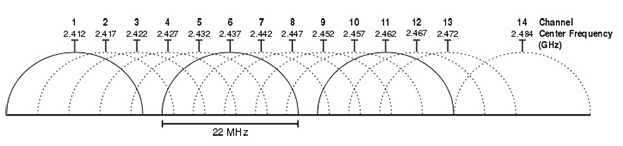
4. You can boost your Wi-Fi with beer cans
Despite its humorous appearance, this method actually works. You will need to cut and place the beer can around the antenna in a way that your devices will face the concave and reflective sides. Consequently, the Aluminum can reflect the signal – that previously got wasted in other directions – towards you, improving your Wi-Fi signal.
However, one side is likely to be blocked using this method. To adjust the side, you would need to do it every time.
5. Best practices to increase your Wi-Fi speed
In order to get faster internet speed, it is not only about little hacks. If one wants a better and faster internet connection, one should follow these best practices:
- Make sure your router’s firmware is up to date.
- Protect it with a password.
- Unplug outdated devices.
- Make sure that there is no signal interference from cordless phones, microwaves, or baby monitors.
6. Strengthen the signal by using a repeater
The Wi-Fi signal might be slow if your router isn’t powerful enough for a large house and your router isn’t powerful enough. For extending your network, it’s recommended to use a repeater. A new repeater can be used for bridging an existing router or an old router can be used as a repeater.
Nowadays, a newer technology exists called mesh networking, which consists of multiple mesh routers placed in different rooms. Every one of them will seamlessly switch over to provide faster internet in every corner of your home.
7. Ethernet is preferred over WiFi if possible
Even though wireless connections are more convenient, we must admit that wired connections are better. As a result, if you can, use a wired connection as it is more secure, faster, and has low latency, as well as no wireless interference problems.
However, it is up to you to select the type of connection that suits you best. Earlier in the article, we explained speed testing and ping testing – take the tests and decide what kind of connection is right for you.
8. How to speed up the internet using CMD?
It works very abstractly in Windows Command Prompt. By using CMD, you can directly interact with the ports, flush the DNS table, and set your TCP receive window, one of the crucial factors when downloading from the internet. Furthermore, you can also control how Microsoft Windows interacts with the internet (in the background, Microsoft limits the connection to the internet).
To check whether the Receive Window Autotuning level is ‘Normal’, you can run the following command in CMD:
netsh interface tcp show global
When you run this command you will see a list of TCP global parameters and if ‘Receive Window Autotuning level’ is not ‘Normal’ then you should run this command to set it to normal.
netsh int tcp set global autotuninglevel=normal
Here is another command that might be helpful:
netsh interface tcp set heuristics disabled
Microsoft’s heuristic algorithm that limits internet speed will be disabled by this command.
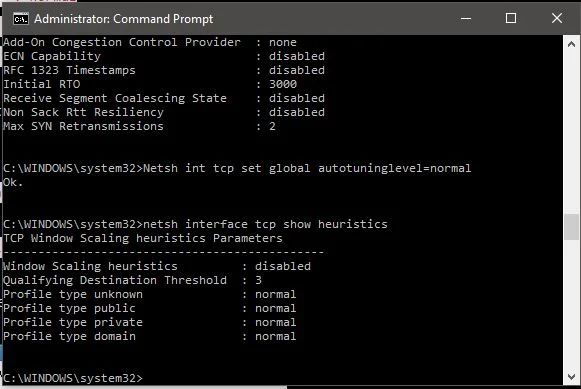
9. Keep hardware cool, don’t let it heat up
Keeping your CPU cool is always a good idea, even if it doesn’t directly relate to better internet speed. Heat damages your hardware and slows it down. There are many components in the cooling system that can malfunction, including fans, heat sinks, vents, etc. Here is an article about how to prevent your computer from overheating if you are looking for general fixes.
Learn how to monitor overheating issues in Linux and Windows 10 computers if you are wondering how to make the internet faster.
How to increase internet speed in Kali Linux (PC)
The default server of Kali Linux is quite slow, which results in a quite slow internet speed. Kali Linux can be solved by changing its sources list and replacing the default server with a good one. Here is how to do it:
1. Log in to the terminal as sudo and type the given command:
$ sudo nano /etc/apt/sources.list
2. After opening your source list, remove all links to deb & deb-src.
3. Replace the previous links with the following:
deb http://kali.mirror.garr.it/mirrors/kali kali-rolling main non-free contrib deb-src http://kali.mirror.garr.it/mirrors/kali kali-rolling main non-free contrib
4. Save the sources.list file (Ctrl+s) and close it (Ctrl+x).
5. Using the $ sudo apt-get update command, you can now update.
FAQs
Why is my PC not getting full internet speed?
Why is my internet so slow on Linux?
sudo gedit /etc/nsswitch.conf
Why is my router so slow?
Final Words
You can make your PC’s internet speed faster by trying out some of the methods listed above. Our recommendation is to find out what the problem is that is slowing you down in the first place, and then work your way up from there.
You may also need to contact your Internet Service Provider (ISP). The maximum network speed is usually limited by your ISP. This is why it is a good idea to contact your network provider and ask them what the maximum download/upload speed is.
Spread the love