What’s more is that laptops are small and compact, so all that heat gets trapped inside without an easy way to escape. Add to this the fact that people use these devices in a variety of situations—from holding them on your lap while watching TV, to using them atop an unventilated pillow or duvet, and you have a recipe for overheating disaster!
What Causes A Laptop to Overheat?
You may be wondering, “why do laptops overheat in the first place?” Well, you’re not alone. This question is probably at the forefront of everyone’s mind when they’re sitting on their couch with a laptop on their lap—literally.
It’s important to understand that laptops have high thermal output—meaning they generate a lot of heat. In fact, their processors are so powerful that they can produce up to 100 watts of heat per hour.
Best Laptops That Don’t Overheat
1. Apple MacBook Pro M1

This laptop is great for you if you are looking for a fast and powerful machine that won’t overheat.
Here are the basic specs:
- 13-inch screen with a resolution of 2560 x 1600 pixels and a 16:10 aspect ratio
- Processor Apple M1 chip with an 8-core CPU, 8-core GPU, and 16-core Neural Engine
- 8 GB to 16 GB unified memory (RAM)
- 256 GB to 2 TB solid-state drive (SSD) storage. No hard drives at all – everything is SSD. This means super-fast response times as well as low power requirements, resulting in increased battery life. To put it into perspective, the average battery life on a laptop is around 5 hours compared to MacBook Pro M1’s 20+! You can also expand your storage through iCloud so no need to worry about running out of space.
The pros are that it is light and compact but still powerful enough for demanding software used in photography or video editing due to the M1 chip with optimized performance per watt – this simply means that the more energy efficient it is, the cooler it runs! The cons are that there isn’t much variety between models except for size differences; they all have similar features like touch bar support which some people prefer not having because they don’t use them much anyway…
2. Microsoft Surface Book 3
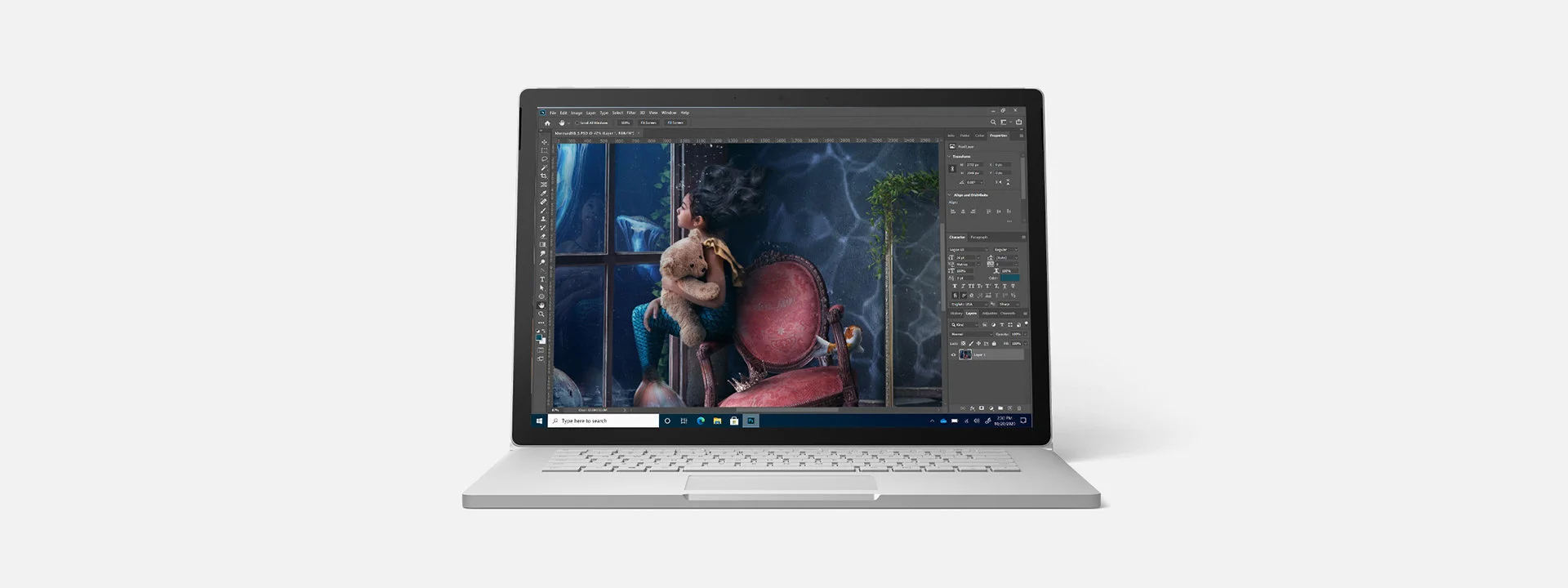
The Microsoft Surface Book 3 is the best laptop that doesn’t overheat because it runs smoothly even under heavy load. It is a convertible 2-in-1 laptop, which means it can be turned into a tablet device.
It has a powerful battery that can last up to 17 hours, an excellent keyboard and touchpad and is lightweight, slim, and has a great display. The beginning variants of this model start at $1499 for the version with an Intel Core i7 processor and 256 GB of storage space. This price includes 16 GB RAM. For 512 GB of storage space, you have to pay $2199.
The Microsoft Surface Book 3 comes with 13 inches (3240 x 2160) or 15-inch (3240 x 2160) screen with touchscreen capabilities. It offers a wide variety of sports such as a USB Type-C port (one), USB Type-A port (two), SD card reader, audio combo jack and one charging port. The notebook also has Wi-Fi 6 connectivity and Bluetooth 5 technology options as well as a fingerprint reader that works with the Windows Hello feature to provide secure login access without the use of passwords.
3. ASUS ProArt StudioBook Pro X

The 15.6-inch ASUS ProArt StudioBook Pro X laptop is a fantastic tool for creative professionals, especially if you’re looking for a high-end machine with powerful processors and excellent graphics. As far as performance goes, the ASUS ProArt StudioBook Pro X comes with up to an Intel Xeon E-2276M CPU, 64GB of DDR4 RAM, and Nvidia Quadro RTX 5000 GPU with 16GB of VRAM. This laptop was designed to go toe-to-toe with the most demanding applications in Adobe Creative Cloud such as Photoshop or After Effects. It can even handle motion graphics software like Cinema 4D or Autodesk Maya.
As far as weight goes, the ASUS ProArt StudioBook Pro X weighs around 5 pounds (2kg). It also has an 18mm profile that’s still manageable for people who are always on the road. However, it does tend to get warm so we recommend using it on a stable surface.
4. Lenovo IdeaPad Gaming 3i

The IdeaPad Gaming 3i 15 packs a lot of power into a budget rig. For under $800, you get a 10th-generation Intel Core i5 processor, 8 GB of RAM and 512 GB of storage. The laptop runs the Windows 10 operating system, so it’s compatible with most software and works with Android devices.
The combination of high performance, large storage capacity and affordable price make this one of the best options for everyday tasks like photo editing or streaming TV shows. And, thanks to its powerful cooling system, you don’t have to worry about overheating on those long summer days!
5. Acer Nitro 5 Gaming Laptop

If you’re looking for a gaming laptop that does what it says and doesn’t overheat, this Acer Nitro 5 is the perfect one for you. It has excellent specifications, including a powerful Intel Core i7-9750H processor along with an Nvidia GeForce GTX 1650 graphics card. You will be able to play games, watch high-definition movies and do so much more on this laptop without any overheating issues. It comes with a backlit keyboard, which makes gaming in dark areas all the more fun. The thick bezels around the screen are slightly disappointing, but that’s a small price to pay for everything else that this machine offers.
- The overall design of the laptop is perfect for gaming; it looks sleek and feels great on your lap because of its lightweight.
- The battery life is great; it lasts up to 7 hours on one charge when using normal settings.
- This laptop has ample storage space available along with excellent graphics and performance features due to its fast internal components; this doesn’t cause any overheating issues while playing or running games or watching movies at high definition resolution settings and full volume levels either.
6. Razer Blade 15 Advance Edition

The Razer Blade 15 Advance Edition (2020) gaming laptop is one of the best we’ve tested. There are a few reasons for this distinction. The first is that it has a top-of-the-line CPU, the Intel Core i9, which makes for excellent processing speeds and no lag. The second is that it has some of the most impressive graphics cards available right now in laptops: the RTX 2070 Super Max-Q or the RTX 2080 Super Max-Q. Both are great performers; they won’t overheat more than any other laptop on this list, and they will make all your games look amazing.
There are a few drawbacks to this laptop, though: First off, its battery life isn’t particularly long at around 4 hours. Second, while it’s actually fairly light—around 5 pounds—it’s still pretty bulky and heavy compared to other laptops on this list (with thinner screens). It also doesn’t have an SD card slot if you’re looking to store additional files.
FAQs
Should I Buy A Cooling Pad For My Laptop?
Cooling pads are a great option for preventing your laptop from overheating. Cooling pads are designed to help keep your laptop cool by providing a steady airflow, which prevents the internal fan from overworking. Secondly, cooling pads are very affordable, costing anywhere from $10 to $50. And lastly, cooling pads are very portable and can be carried around with you. However, cooling pads are not as effective as a cooling fan. For example, one of our best laptops 2020 (ASUS VivoBook S15) ran at 150 degrees Fahrenheit after 15 minutes of streaming video on full display brightness and battery power when paired with the Havit HV-F2056 Laptop Cooling Pad we recommended in this article.
How To Improve The Cooling Technology Of Laptop?
You can also use a cooling pad or laptop stand to ensure that your laptop doesn’t overheat. Most cooling pads have fans or heat sinks to lower the temperature of your laptop. Laptop stands are designed to keep your computer at an angle so that heat is dissipated easily. If you’re looking for a budget-friendly solution, consider using a wooden board as a makeshift laptop stand.
Some laptops come with better cooling technology than others. It’s worth comparing different models and choosing one that provides superior cooling features. You may also want to avoid using your laptop in hot environments if possible because this can cause it to overheat more easily.
Which Are The Best Gaming Laptops That Don’t Overheat?
If you are looking for the best gaming laptop that doesn’t overheat then you need to make sure that it has a better cooling system than other laptops. It is important to have a laptop with good ventilation so that the heat can be kept under control.
Which Is The Coolest Laptop That I Can Place On My Lap?
If keeping your laptop cool is the only thing you care about, then you should consider the Lenovo IdeaPad Gaming 3i. It’s a thin and light gaming laptop that doesn’t overheat even in heavy usage. When playing games like Overwatch on Ultra settings, it stays relatively cool, thanks to its dual-fan cooling mechanism. The fans are located at the bottom of the chassis, which makes it possible to keep resting your laptop on your lap while using it.
As long as you have a flat surface at hand and don’t mind losing some battery life while gaming, this is definitely one of the best laptops that never get too hot to handle without making any compromises in terms of performance or build quality.
How to Reduce The Heat In A gaming Laptop?
To avoid overheating your laptop, the best thing to do is use a cooling pad. They’re inexpensive and easy to find.
Here are some other tips:
- Clean the internal components using a can of compressed air. Always turn off the computer first! Remember that dust is your enemy; you don’t want it building up in your system, causing future problems. Dust buildup also serves as an insulator, which means it makes your machine run hotter than necessary. So keep it clean with regular dustings (at least once per month).
- Place the laptop on a flat surface in a cool, dry environment free from direct sunlight and heat sources like radiators or vents (duh). If possible, set up camp somewhere else for a few hours while your PC gets back down to normal operating temperatures—anywhere there isn’t an open flame or radiator will do nicely! Avoid placing laptops directly on carpets because they tend not to dissipate heat well enough; use something like cardboard instead if need be.
- Use a laptop stand so that air can flow freely all around its bottom edge rather than just underneath one section at a time (like when lying flat on a table or desktop). A stand will also help prevent scratches and dents caused by heat-related expansion/contraction cycles in metal parts such as hinges over time due to constant exposure during user sessions.* Update the BIOS; get rid of unnecessary software that might cause extra processes running in the background which leads us towards overheating issue*. Disable hardware from Device Manager if no longer being used by following these steps below: -Press Windows Key + X then select Control Panel – Administrative Tools – Computer Management -Expand System Tools -> Device Manager under Computer Management window.-Locate and double click on the device type you want disabled for example Network Adapters for LAN cards then right-click on device name & disable it* Use Cooling Apps like Notebook FanControl Software.* Use Laptop Cooler
Which Temperature Should A Laptop Have For Not Overheating?
“What is the best temperature that a laptop should have to stay cool and not overheat?” is a common question among users of laptops.
The ideal temperature for your laptop is between 80 and 90 degrees Celsius, or between 176 and 194 degrees Fahrenheit.
How can you be sure that your laptop has the ideal temperature during its usage? Laptops have standard built-in programs that monitor their temperatures, but when you are buying a new laptop or if you want to know its current temperature, it’s important to check it yourself. The easiest way of doing this is by downloading an app like Core Temp. It monitors the CPU (central processing unit) and GPU (graphics processing unit) temperatures in real-time so you know exactly what their levels are at all times. You can also check with another program called Speccy which will show you more details about other parts such as hard drives or processors
Do Heavy Games Reduce The Speed Of Laptop?
If you are a gamer, then it is quite natural for you to ask questions like does gaming slow down the speed of your laptop. And the answer to your question is that if you have a laptop with a good cooling system then there won’t be much difference in the speed of your laptop. In case you don’t have such a laptop and if you play heavy games on it, then it will start overheating which ultimately leads to lagging and slow speed. So, make sure that before buying any gaming laptop do check its cooling system.
Is 90 Degree Fahrenheit Normal Temp of a Laptop?
When it comes to temperatures, a laptop can be considered overheating if it exceeds 90 degrees Fahrenheit. If your laptop’s temperature is hovering around 90 degrees or higher then you should worry about overheating as it can cause serious damage to the internal components of your laptop.
In order to ensure that your laptop does not overheat, you need to check its temperature regularly. Laptop temperature monitors can be used for this purpose and will provide you with an accurate reading of the temperature of your device at any given time. A good monitor will also let you know what specific component (e.g., CPU) is causing the overheating problem so that it can be fixed easily with minimal effort on your part!
How To Know If The Laptop Is Overheating?
There are a few ways to know if your laptop is overheating. First, confirm the temperature of the CPU and GPU using a temperature monitoring application like Open Hardware Monitor.
Keep your laptop on a flat surface with proper ventilation, away from direct sunlight or hot areas in general. Also, check fan vents to make sure they aren’t blocked by dust and debris.
If you feel that your laptop is getting really hot or it’s automatically shutting down, then there’s a problem with cooling. To solve that problem, first, clean out all the dust buildup and reapply thermal paste between the processor and heat sink (if possible).
Final Words
All in all, it’s clear that you should focus a lot on heat emissions when buying a laptop. This fact is so important that we included it at the top of our list of things to look for when buying a laptop.
We recommend avoiding laptops that overheat because this problem can cause some serious issues down the line. Overheating can damage the internal components and even shorten your laptop’s life.
These are five laptops that don’t overheat and based on our research, these are also some of the best value for money options currently available on the market today! Let us know if you have any questions by leaving a comment below!
Spread the love