They say we use only 10% of our brains (or at least some people say this). Well, I hope that theory is true because we need all of our brainpower to get day-to-day work done. Here is a list of the ten best Mac applications for increased productivity so you can make the most of your brain juice.
10 Best Mac Apps for Productivity
1. Monitor Control
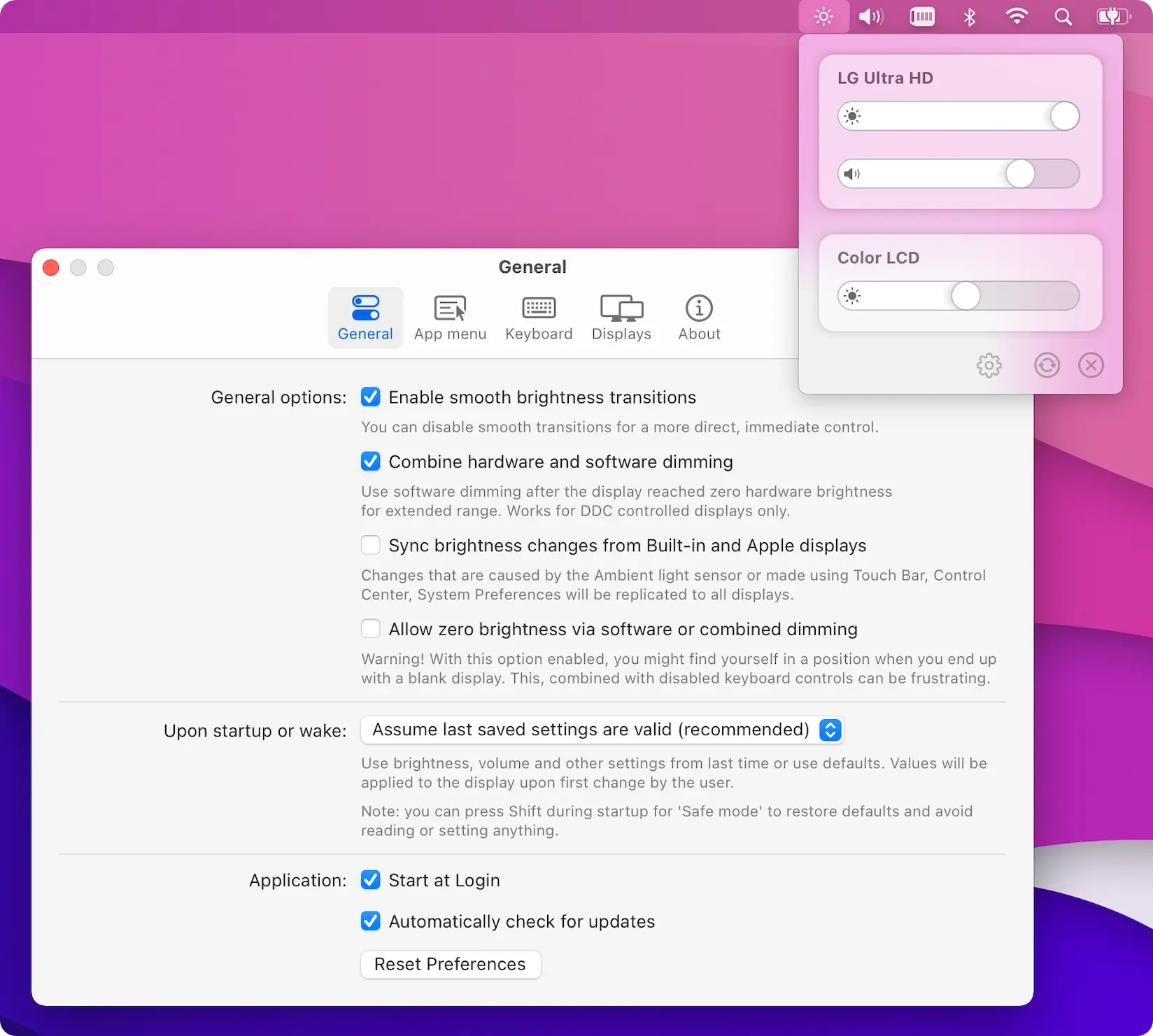
This handy little Mac app can help you control your monitor. The way it works is that you can use it to change the color range and brightness of your screen, which will in turn reduce eye strain and potentially also sleep patterns. And if you’re someone who’s always messing with the brightness and color settings on your laptop, this is a great option. It even monitors your display settings in real-time so that you don’t have to keep tweaking the settings all day long. This means that even when you’re not at home, you’ll be able to protect your eyes from harmful blue light emissions!
The best part? You only pay $3 or so for this Mac app, compared to the $20 or more most similar apps cost. It’s also easy to use: just open up the app and follow directions from there.
2. Moom
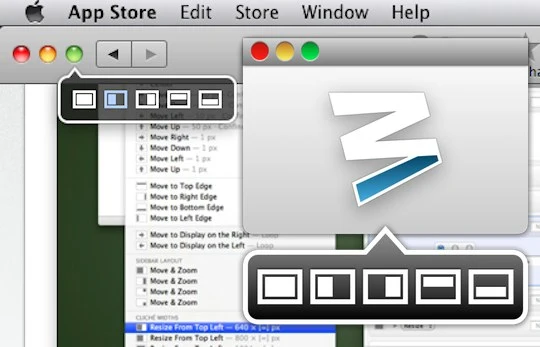
Moom is a window manager for macOS. It allows you to create, save and restore window layouts. Moom also provides handy options to view multiple applications side by side and full screen an application.
Moom is one of the best apps that lets you manage windows on Mac. The app is available from the App Store and can be downloaded for $9.99.
3. AltTab
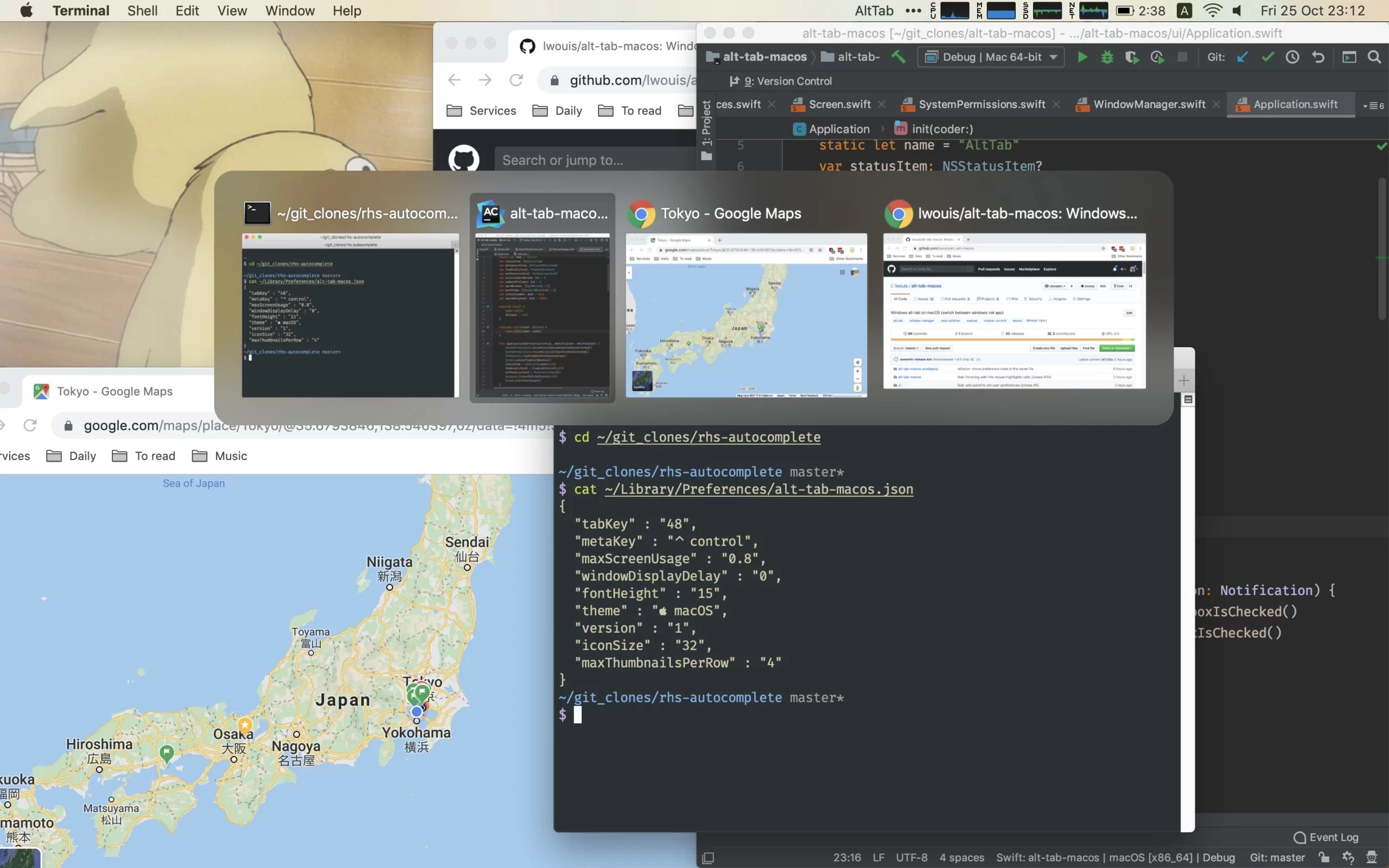
AltTab lets you choose between four ways of switching between windows:
- Showing all open windows
- Showing all open windows, but only the current application
- Showing all open windows as thumbnails
- Showing all open windows of the current application as thumbnails
You can navigate the window picker with either arrow keys or your mouse, and select a window by pressing Enter or left-clicking on it.
4. Dropzone 4
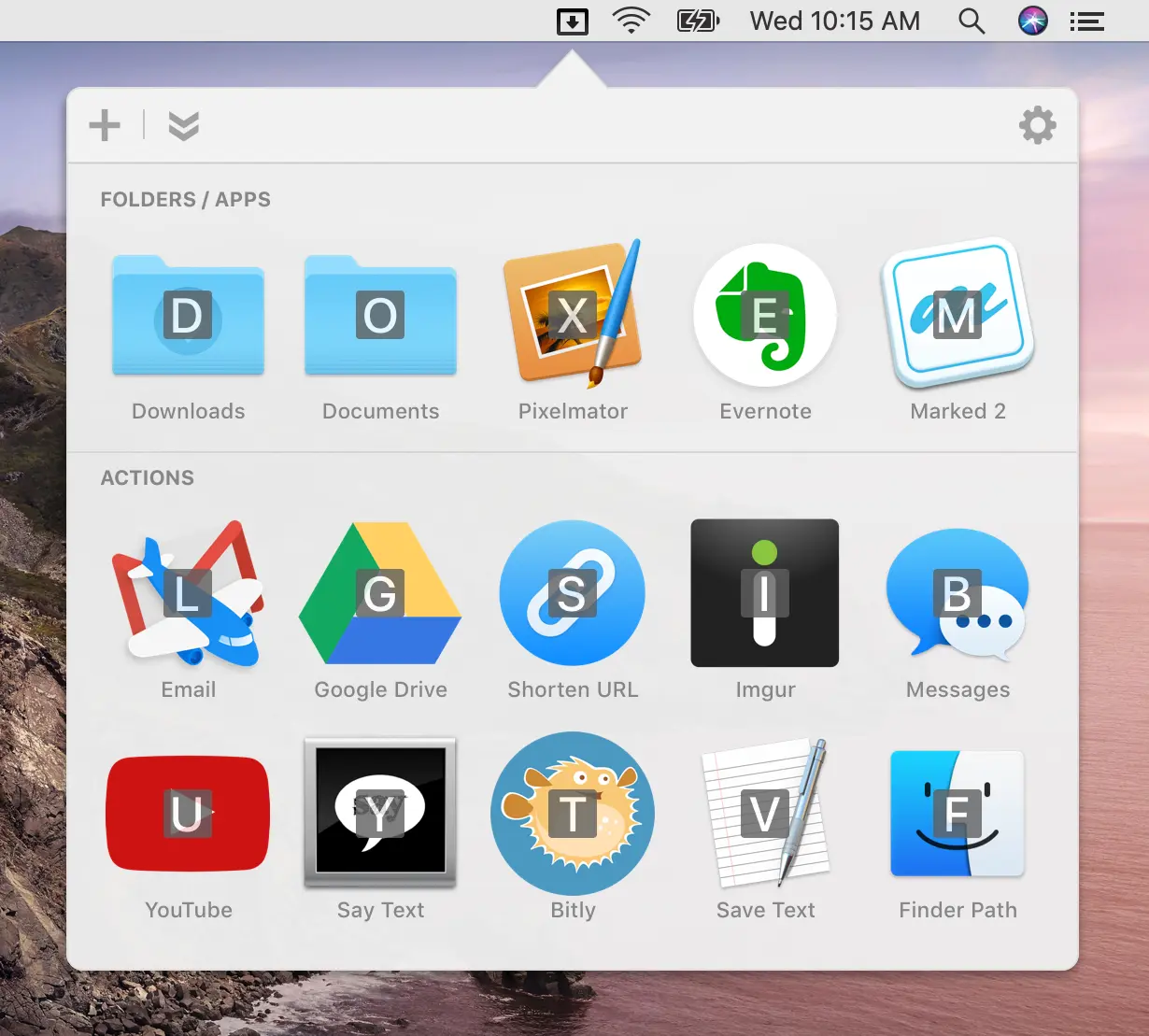
Dropzone 4 is a handy utility that lets you quickly and easily drag and drop files and folders between locations. It’s easy to set up, the interface is intuitive, and it supports tons of useful features.
You can transfer nearly anything to just about anywhere with simple drag-and-drop actions, including moving files from one folder to another on your desktop, uploading files or folders directly to a cloud service like Google Drive or Dropbox, resizing an image before uploading it to your blog, or even installing an app directly from the web using Dropzone’s Actions feature.
Conversely, you can also use Dropzone 4 as a file manager for your desktop by dragging files into its window for quick access. While this has been possible since the original version of Dropzone launched in 2011, the latest version sports a great design and makes a few quality-of-life improvements such as grouping recently accessed items together automatically so they are easy to find again in the future.
5. Maccy
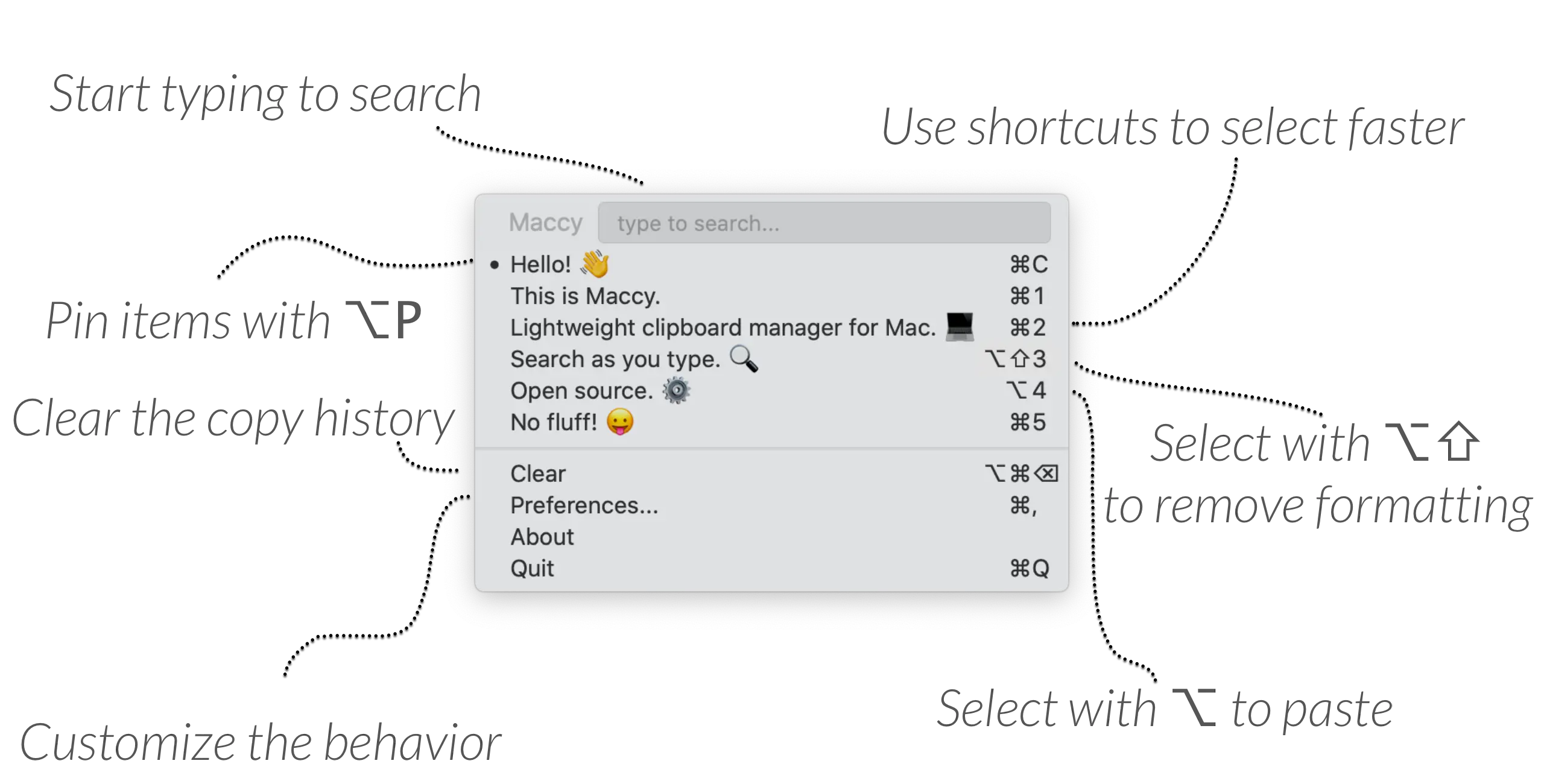
Maccy is a free app that lets you search your clipboard history, and also has a built-in clipboard manager. You can access Maccy from the menu bar or with a keyboard shortcut.
The minimalist design of the app allows for easy searching and browsing of copied items, which are grouped by type (URLs, text snippets). Don’t worry about accidentally deleting the contents of your clipboard by copying something else: Maccy’s searchable archive allows you to retrieve anything you might have deleted.
6. Rectangle
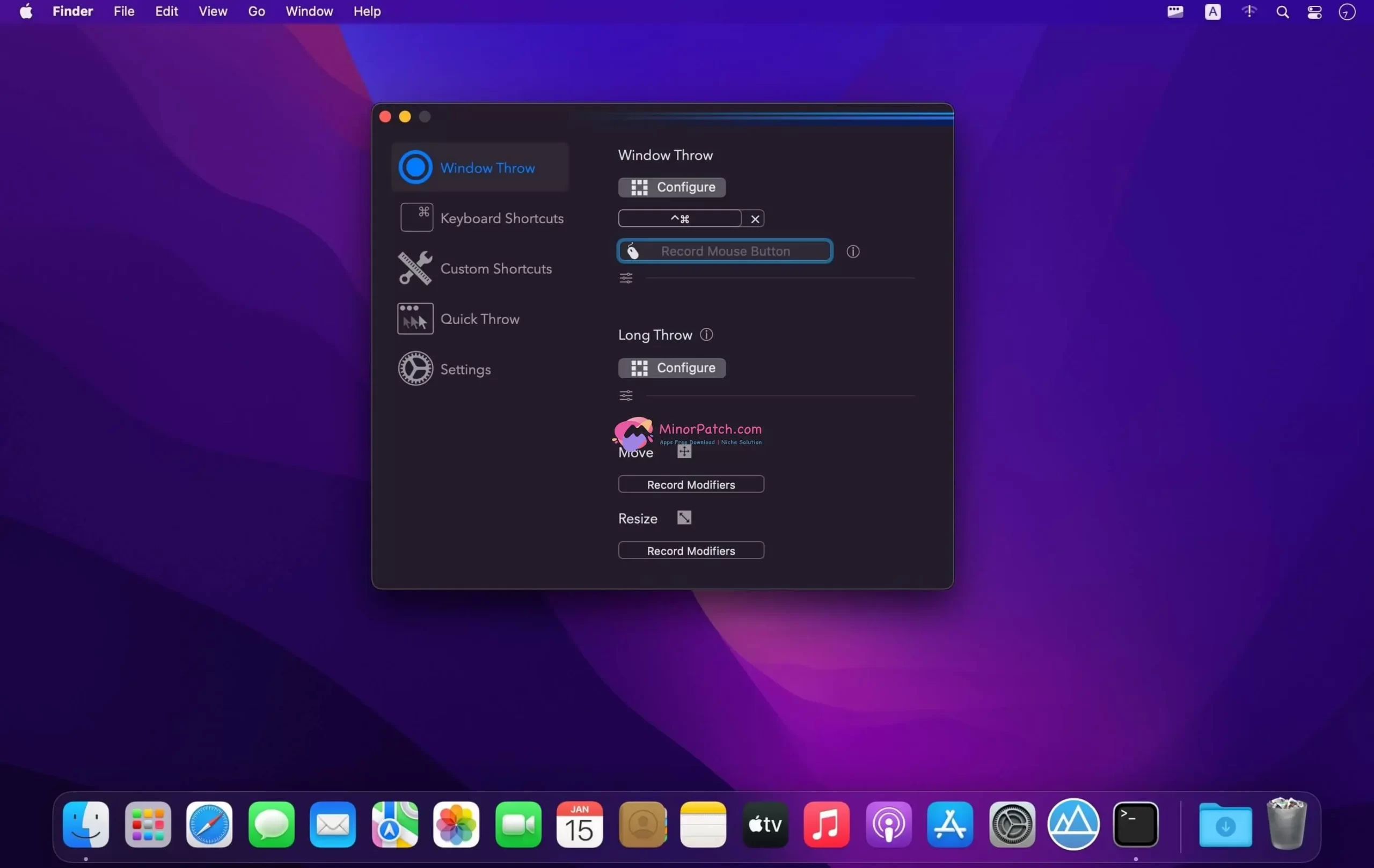
The rectangle is a minimal window management app for Mac.
If you’re looking for an easy-to-use window management app that’s also open source, try Rectangle. You can use it to easily move and resize windows, take screenshots, launch apps, and move windows to another screen.
It has its own set of keyboard shortcuts that are easy to learn and remember. As you get used to how it works, the controls will become second nature to you.
7. CheatSheet
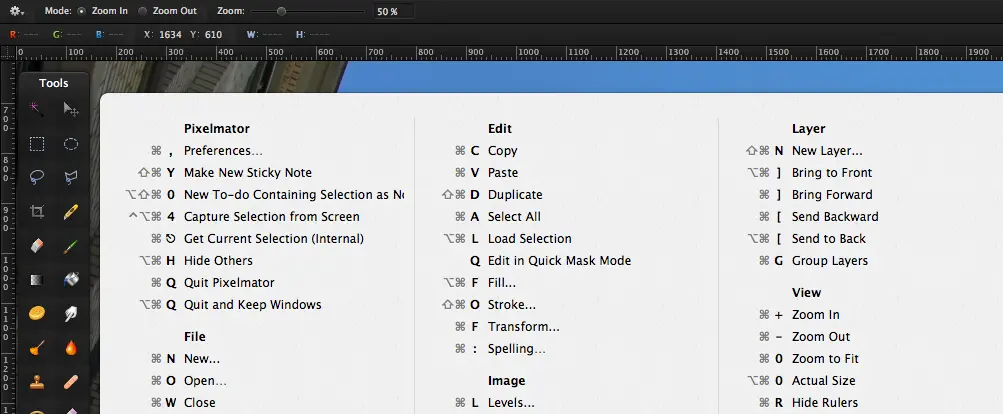
If you find yourself constantly Googling a keyboard shortcut or trying to remember what that one command was, this free app will be your new best friend. Designed for macOS 10.10 and later, CheatSheet is an incredibly simple but helpful tool that displays all the keyboard shortcuts for a Mac application (or the Finder) when you hold down the Command key for more than two seconds. It can also reveal the same information about third-party apps like Microsoft Office or Google Chrome.
CheatSheet is available in the Mac App Store and doesn’t require any additional setup—once it’s installed on your Mac, simply hold down Command and wait a couple of seconds to see what keyboard shortcuts are available in your current app. No need to memorize everything; just keep CheatSheet handy so you can quickly look up specific commands as needed.
8. Numi
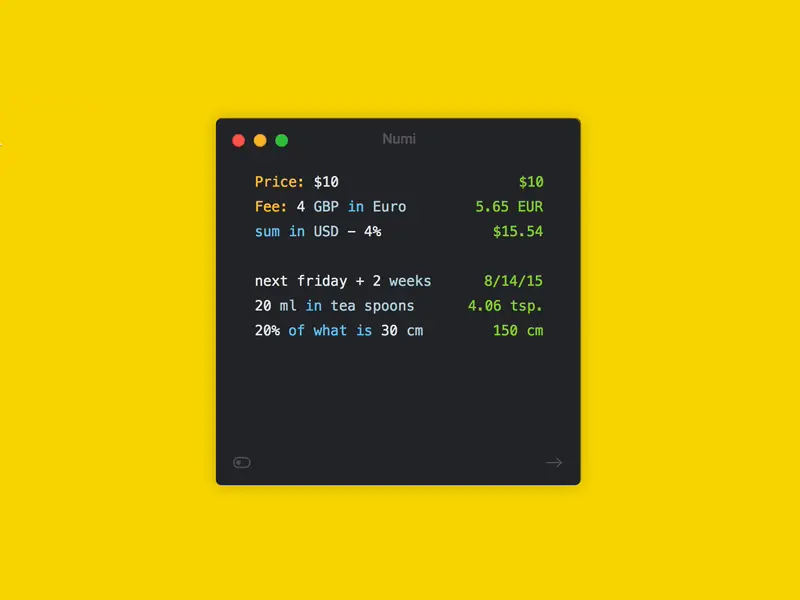
Numi is a calculator app that lets you do all kinds of calculations fast and easily. It’s beautifully designed and super simple to use. You can use Numi to perform calculations and get results instantly, or to create a beautiful note with rich-text elements, like headings, lists, links, quotes, and even inline images. It’s the perfect tool for professionals working in tech who need a robust calculator as well as people who want to jot down quick notes with different formatting options.
9. AppCleaner
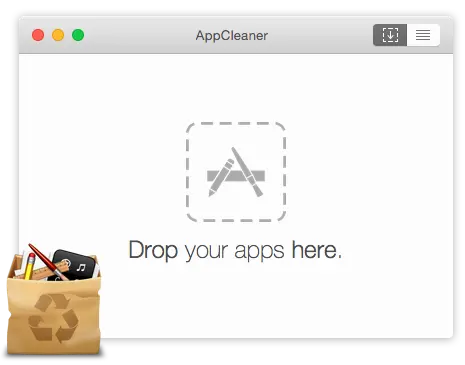
AppCleaner is an app that provides an easy way to remove applications and all of their associated files. Drag the app you want to be deleted into AppCleaner, and it will do the rest. You can also use this app to delete widgets, plugins, and preference panes.
The nice thing about AppCleaner is that it shows you what files are going to be deleted before you delete them.
10. Cleanshot X
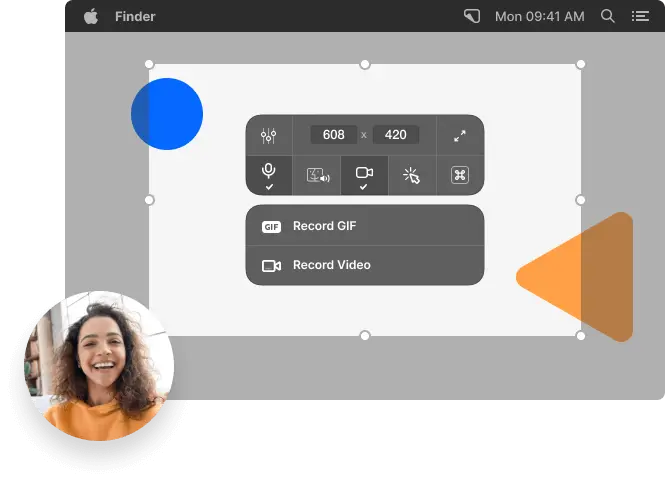
Cleanshot X helps you take screenshots, annotate and share. You can capture a comprehensive screenshot of your desktop or edit and annotate your screenshot to highlight the most important information. Cleanshot X also helps you record a video of your screen and webcam or record a high-quality screencast. You can even use Cleanshot X to take a screenshot of a specific window or just take a screenshot of a selected area.
Final Words
That completes our list of the ten best Mac productivity apps. Hopefully, you’ll now be able to find the right one to suit your needs, and it will enable you to maximize your time and get more done. But just downloading an app isn’t enough for you to achieve maximum productivity. In order for that to happen, you need to optimize how you use your productivity apps so that they’re always working in line with your goals.
To do this, start by making sure that all of your Mac’s native features are working effectively. Then move on to optimizing how you use the app itself.
For example, if a specific task takes 15 minutes each day but is part of a larger project that takes four hours in total, block out an hour from your schedule each week so that you can focus on completing it without distractions.
Spread the love