Xiaomi is one of the most used smartphone devices. It has an amazing user outlook, and it is quite economical; this explains why the device has been gaining more users every day. As one of the millions of Xiaomi users, you might be interested in knowing if the screen mirroring option is available on the device.
If this is a concern for you, continue reading the article as we are about to put your curiosity to rest. Yes, screen mirroring is allowed on Xiaomi phones, much like other android devices. The Xiaomi device is a smartphone, so you can fully utilize its features. The best way to enjoy a movie or video game is by streaming on a larger screen.
If you are interested in the iOS emulator for PC, here’s the news. Now we will explain the five possible ways to screen mirroring Xiaomi to a PC, let’s dive in!
5 Ways To Screen Mirroring Xiaomi To PC
- starzmirror
- Mi PC Suite
- vysor
- mirroring 360
- LetsView
1. Screening Mirroring via StarzMirror
StarzMirror is one of the best tools for sharing screens on Android and iOS devices. One of the pecks of this tool is that it allows you to share screens and record anything displayed on your screen. Also, it allows you to share your screen on multiple devices. This means you can mirror your Xiaomi phone on more than one PC.
To use this tool to screen Mirroring your Xiaomi phone to PC, follow these simple steps:
Step One:
Download the StarzMirror on your computer. Regardless of the window version, you are using, and this tool is built to work for all.

Step Two:
Open the software on your PC.
- Connect your Xiaomi phone to a PC with a USB, and select “file transfer”

2. Enable the USB debugging.
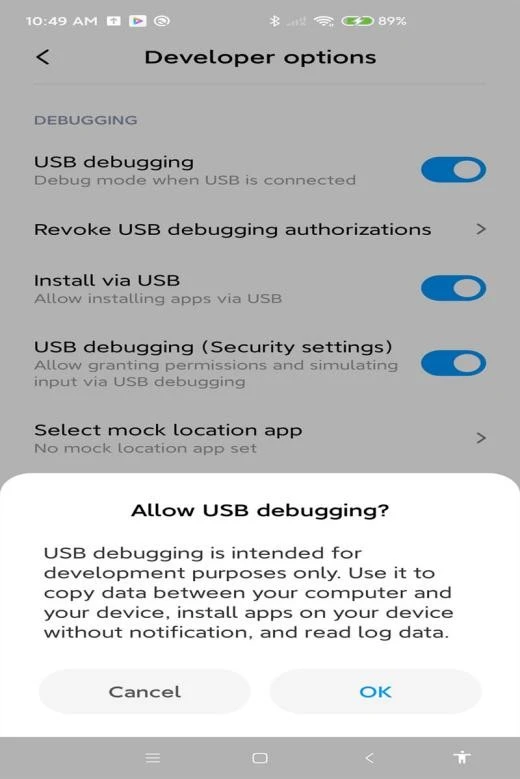
Then follow the on-screen instructions to connect your phone to the PC.
Step Three:
If you have correctly followed the series of programmed instructions showing on your screen, you should be connected by now. You can not enjoy viewing content on your Xiaomi phone on a larger screen.

2. Screening Mirroring via Mi PC Suite
Mi PC Suite is a computer application that can be used to cast your phone’s screen to the PC. Interestingly, this application works just fine for Xiaomi devices too.
With this application, you can share your phone screen with the computer and even smart TV without stress. Also, it allows you to manage your data while sharing your phone screen on a larger screen.

To share your Xiaomi Screen on PC using Mi PC Suite, follow these steps:
Step One:
Find the Mi PC Suite application and install it on your computer. Once it is installed, you have to run it on the desktop because it is a desktop application.
Step Two:
Link your Xiaomi phone to the computer using a data cable. Ensure that the cable is properly connected to your computer and PC. If the connection is good, the system will identify your phone.
Step Three:
Once the system detects your mobile phone, you will get a notification showing Screencast. Click on the Screencast feature and wait for a few seconds for it to connect. If the data cable is properly connected to the two devices, your phone screen should already be showing on the PC.
3. Screening Mirroring via Vysor
To screen mirroring Xiaomi to PC, the third app we would try is Vysor. Vysor is another great tool that allows you to share your phone screen with the PC. With this app, you can control your phone with a click. Your phone keyboard can control your phone even when sharing screens already.

However, this tool has many features that can be unlocked unless you are a subscriber. For instance, you are not permitted to use the full-screen mode, nor will you be allowed to share files from your mobile phone to the PC using this tool unless you are a subscriber. Nevertheless, as much as this is a downside for this tool usage, Vysor remains a handy tool to screen mirroring Xiaomi phones to PC.
Vysor is another user-friendly tool to put your Xiaomi phone screen on your PC, and you can control your Xiaomi phone with simple clicks and points. There is no doubt that you can use your keyboard to control your phone without an emulator. However, if you want to use the full-screen mode and transfer files, you need to buy the pro version of Vysor.
To screen mirroring Xiaomi to PC using Vysor, follow these steps:
Step One:
Install the Vysor application on your computer. Grab your mobile phone, go to the PlayStore and download the Vysor application on your Xiaomi phone.
Step Two:
Grab a data cable. Connect one end of it to your computer, and connect the other end to your phone. Once connected, click on the debugging mode on your phone to allow it.
Step Three:
When connected, the Vysor on the PC will detect your phone. Once it is detected, you are connected. Now you can enjoy content on a larger screen.
4. Screening Mirroring via Mirroring 360
Mirroring 360 is another great tool for sharing screens from Xiaomi to PC. This tool also works perfectly for Android and iOS devices. To use this tool, follow these simple steps:

Step One:
Download the Mirroring 360 on your Xiaomi mobile phone, and do the same on your computer.
Step Two:
Launch the app and connect the two devices. Once it is connected, you can start sharing content.
5. Screening Mirroring via LetsView
To screen mirror Xiaomi phone to PC. Let’s consider the LetsView APP. LetsView is a cross-platform sharing screen on iOS and Android devices. With this tool, you can share screens with PC and Mac devices. To screen mirroring Xiaomi to PC follow these steps.

Step One:
Download that LetsView application on your computer. Do the same for your mobile phone.
Step Two:
On your Xiaomi, click on your computer connection to connect. Once you click on it, the system will connect the two devices. When the devices are connected, you will start seeing your phone screen on the computer.
Spread the love