In this review of the Windows 11 update features, let’s dive into the best features Microsoft packed into this newly-released operating system. While it’s been a proven fact that Redmond-based company has already announced that they will never release any more Windows 10 after the latest update, things can always change. That said, you will still be able to get the exciting new features in Windows 11 if you download and install Google Chrome on your home or work computer.
Is Windows 11 Officially Released?
The answer is Yes, Microsoft announced Windows 11 on June 24 and provided the official rollout on October 5. Currently, the latest build number is 22000.194 at the time of writing.
You can manually install it, but we would recommend waiting for Microsoft to push the update out to you on its own. Before you do anything else, make sure your PC meets the newest system requirements and you can check the Windows 11 compatibility using the PC Health Check tool.
Windows 11 Major Features
- All New Start Menu
- Inspiring Windows 11 Widgets
- New Settings App
- New Quick Actions, Notifications, Context Menus
- New Microsoft Store and Xbox Gaming app
- xCloud and Remote Play on Windows
- Snap Assist, Multi-Monitor, File Explorer
- Revamped Paint App, Snipping Tool, Windows Media Player
- Windows Subsystem for Android (WSA)
1. All New Start Menu
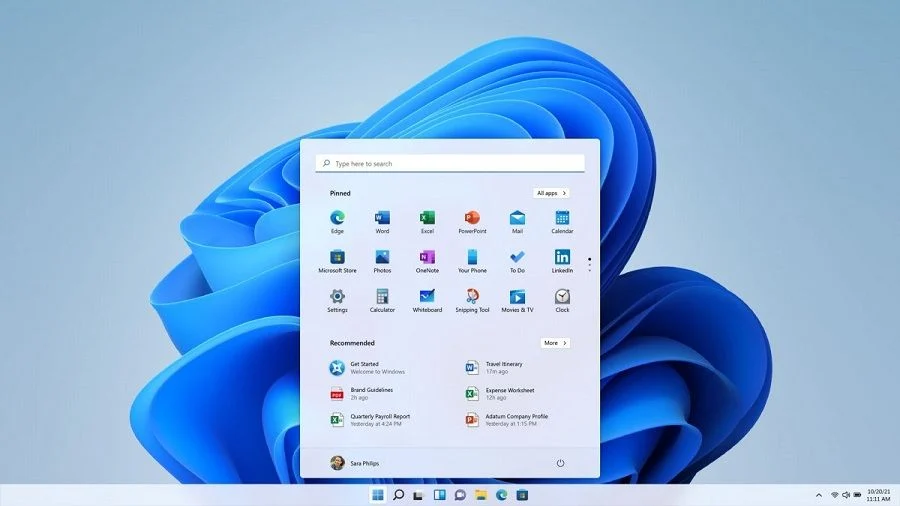
Another thing that was brought to my attention is that the Start Menu is taking more space than usual this time. It looks like it has caused problems on some PCs. But Microsoft has stated on its forums that it made this design choice to ensure everything you need can be restocked over and over again. Essentially, the company sacrificed Live Tiles for this new layout which I personally am not a fan of – but there are pros and cons to every change!
For instance, you can’t create groups for your apps in the Start Menu. However, it offers a highly personalized view including content from Cortana to make your computing experience simpler and more readily accessible.
2. Inspiring Windows 11 Widgets
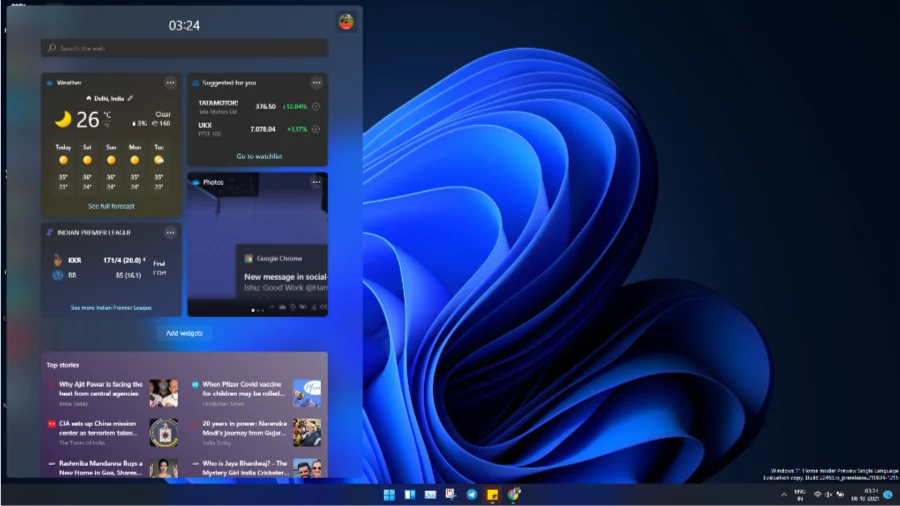
Widgets on Windows 11 is an entirely new addition from Microsoft building on the changes we saw with Widgets in Windows 10. Previous versions of Widgets came in the form of a panel that was always available at the bottom of your screen, but now there is a mobile-like appeal complete with a well-thought-out UI that previously allowed for widgets to be moved and organized however you please, but now there’s no way to add widgets to your desktop screen.
An article published by Microsoft mentioned that they hired experts in human behavior to help design its social media app called ‘Widgets.‘ Dorothy Feng is the Senior UX Designer at the company and previously attended Duke University where she studied psychology. Now that Feng has come on board, it remains to be seen just how well Microsoft will succeed with designing this new service platform.
3. New Settings App
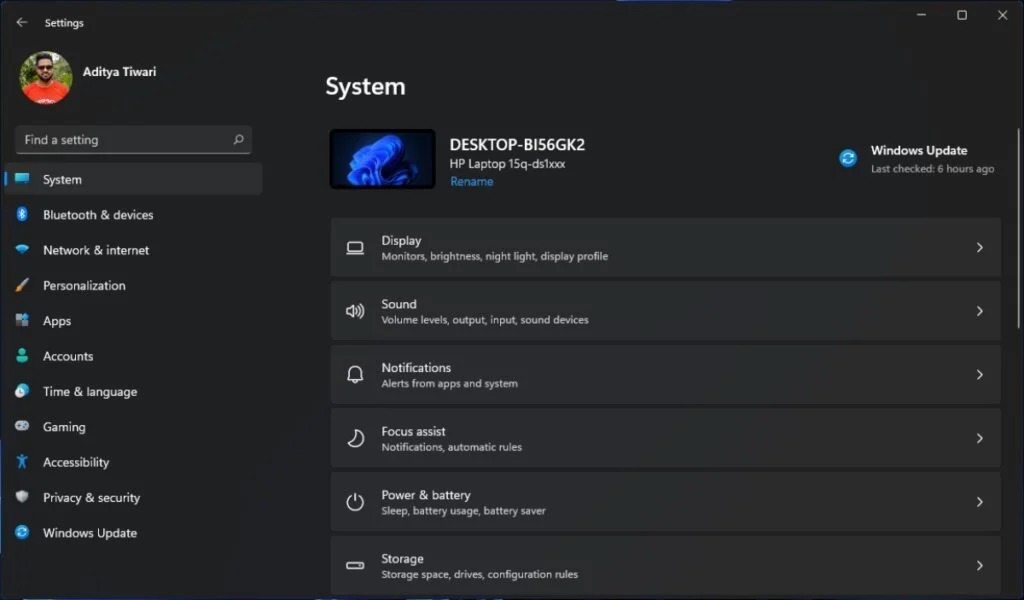
I have already explained in detail why I think the approach Microsoft has taken with regards to Windows 11 Settings is beneficial. As it feels more like an update of the previous Control Panel, it really shines when it comes down to bringing back the old options which the company thought should go away in favor of what they consider a superior version.
You get newly redesigned pages for almost everything but one thing you should keep an eye out for is better navigation in the apps to help you quickly scroll through different pages. The “Settings” app also shows you how much time your device’s screen has been on straight like Android and iOS – this will surely help with your battery life!
4. New Quick Actions, Notifications, Context Menus
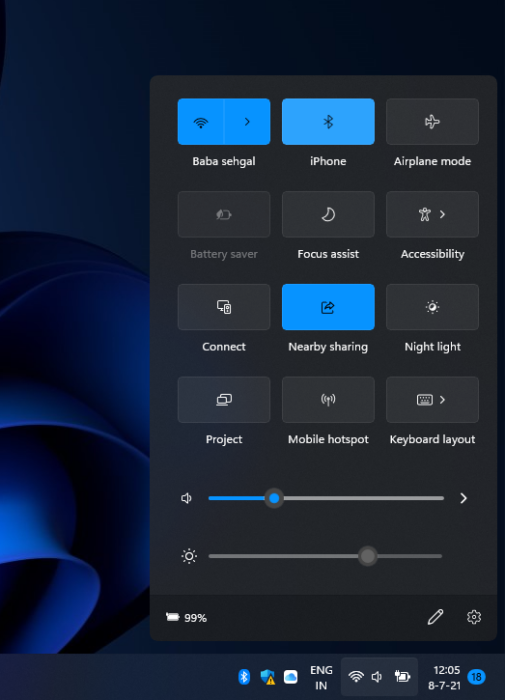
For die-hard fans of Windows, all that you see when you first see the desktop isn’t wildly different from last time. However, there are a few subtle differences that give Windows 11 its own style while retaining familiarity with previous versions. Although it can be challenging to get used to sometimes, once you stop thinking about using your computer in the old way and get used to the new interface it’s nice not having to adjust settings through taskbar icons anymore because everything is right where you want them to be!
Microsoft has effectively mastered the art of combining all related options into a single, easily identifiable place. For instance, the new Quick Actions menu integrates icons for the Volume, Battery and WiFi flyouts as a single clickable button across Windows 11. We’ve similarly revamped notifications to be more intelligible and easily able to be identified by their graphic format so as not to confuse or overwhelm users.
Fluent Design is all over the Windows 11 desktop now. You can see the acrylic effect in the Start, Quick Actions, and Notifications UIs!
5. New Microsoft Store and Xbox Gaming app
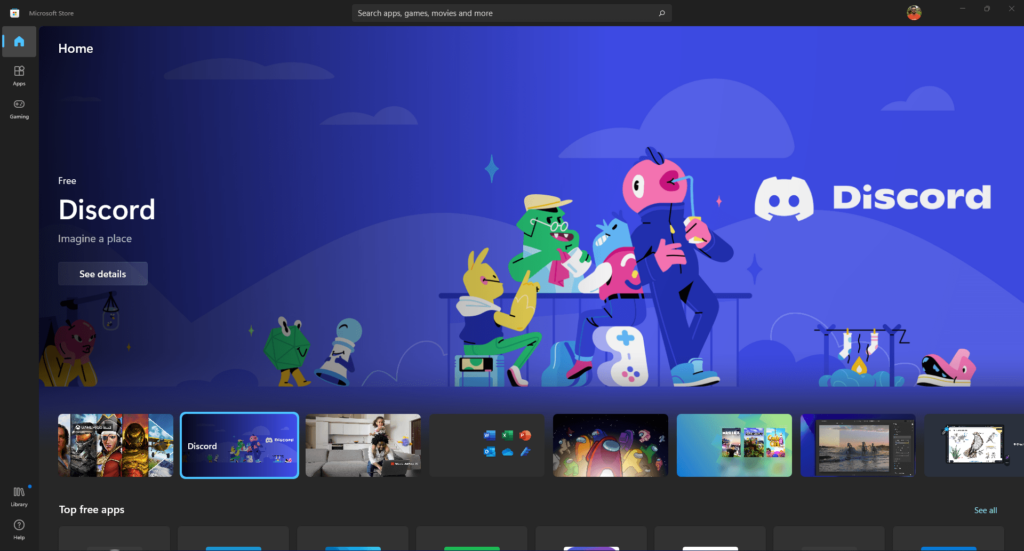
The redesign wave has reached the Microsoft Store as well. To be honest, a redesign of the Windows Store was long overdue as Redmond’s app/game hub had quite a poor history. Microsoft Store now places the app logo and its install button on the left-hand side, while the app description, screenshots, and user review take up the larger space. The Search Bar in the app has also moved from the right-hand side to its center on Windows 11 as opposed to preceding as such on older releases.
Speaking of under-the-hood changes, the Store app now supports more app formats previously only available to UWP apps. This opens room for more developers with legacy apps or new projects based on non-UWP technologies to hop on the Windows 11 bandwagon, whose apps aren’t based on Universal Windows Platform.
In addition to announcing a new Xbox app for gamers, our executive also announced that Windows 11 has been created specifically with all gamers in mind.
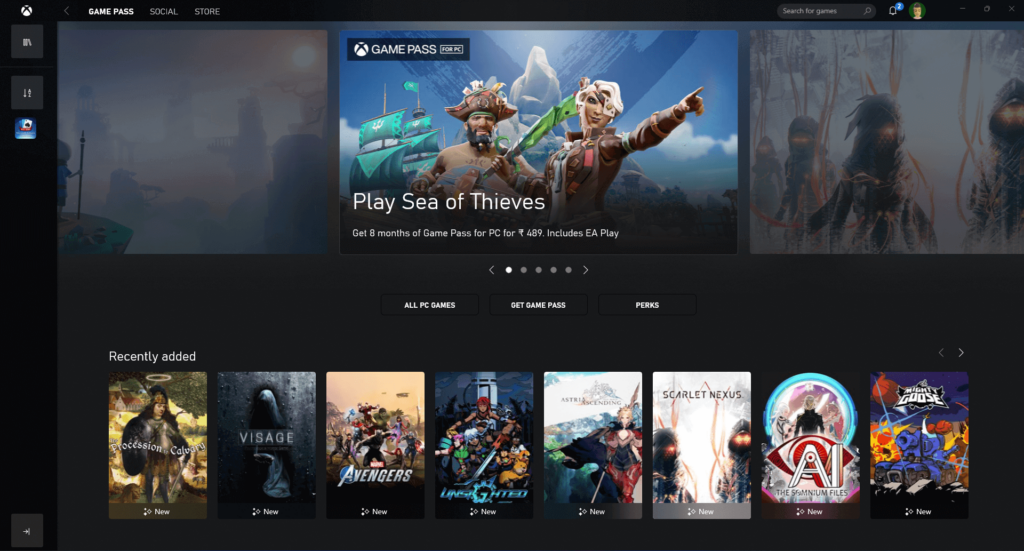
6. xCloud and Remote Play on Windows
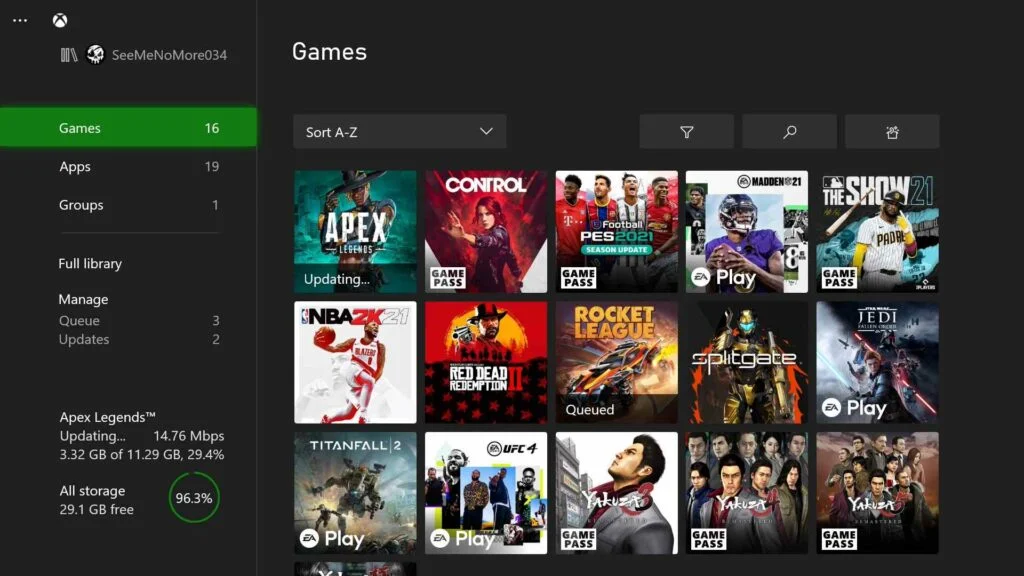
With Microsoft xCloud, you can play your favorite games on most computers without having to install them on your device. This is a new product committed by the gaming community and we thoroughly enjoyed it.
Xbox consoles offer full support for a wide array of games. However, one can enable access on many other devices as well with Microsoft xCloud streaming. The latter has been accessible to Xbox insiders since 2017, but will be adding more platforms over the next few years!
In addition, there is another gaming-focused feature that lets you play games installed on your Xbox console on your Windows 10/11 PC. It essentially shares the entire Xbox UI onto other devices.
7. Snap Assist, Multi-Monitor, File Explorer

Snap Assist
Making it easier for users to have a better user experience is one of the goals of Windows 11. Snap Assist was built with similar guidelines in mind while trying to make it possible for window snapping to be easier on users while at the same time ensuring it remains equally quick & easy while still allowing them to easily select windows they might want or need to be snapped. You can read all about this new feature, available in the latest version of Windows, in our detailed post.
Multi Monitor
External monitors are the new fashion in operating systems these days! I’ll say it again… they are! Microsoft has made sure to incorporate this trend into Windows 11. So, when you detach your external monitor from your laptop, the OS will remember how you had things arranged on your second screen, which is really sweet of them.
File Explorer
One of the most useful applications in Windows 11 is File Explorer. It has been redesigned from head to toe, making it easier to spot many things that were once hand-hidden from view. The context menu now looks a lot more modern and sophisticated and, unlike the old version which used an obtrusive ribbon, now uses small icons for tasks like copy/paste among other things.
8. Revamped Paint App, Snipping Tool, Windows Media Player

Microsoft is adding a fresh coat of paint to all its system apps, including improving the usability of its already extensive Paint app which is now more user-friendly with Fluent Design.
In its latest Windows update, Microsoft has launched a new version of Snipping Tool and separated Snip & Sketch into two different tools. Thus, there is only one tool for taking screenshots on their systems now but it still doesn’t even compare to the one found on macOS computers.

We also saw a rumor of a leak of an updated Windows Media Player carrying a new UI. This new player is necessary as the existing Groove Music app has failed to make any impact.
9. Windows Subsystem For Android (WSA)
And even if we don’t yet know much about Microsoft’s plans for WSL and WSA, we do know that they will take advantage of the same features as those we already know. Namely, one will be able to run apps created for Android through Windows 11 and will thus be able to take advantage of some aspects of the platform while using Android programs.
Building on top of this, Microsoft has partnered with Amazon to offer Android apps inside the Microsoft Store. There are also rumors that Windows 11 will also allow the side-loading of Android apps.
Conclusion
So, here’s a rundown of some of the biggest features Windows 11 has to offer. While Microsoft continues to add new things each and every day, there are a few standouts that give reason enough to update to the latest version.
Spread the love