Over the years, USB ports and USB cables have developed faster data transfer speeds, as well as compact, lightweight form factors. In this article, we will talk about various types of USB connectors, their speeds, uses, and how to identify a USB based on its logo, among many other things.
Most of us already have a basic understanding of what USB ports and connectors are, so we won’t go into the details of what a USB connector or a port is. We will instead discuss the form factors of different types of USBs, their data transfer speeds, and the color-coding of USB ports to help you identify their type and basic specifications in this article.
What are USB Connectors?
USB connectors are one of the most commonly used connector types on devices around the house. You may have seen them on printers, cameras, and other small appliances. They’re also found on computers and phones and are used to connect electronic devices. When devices are connected via a USB connector, they can transfer power and data.
Types of USB Connectors (Form Factor)
USB connectors come in a variety of forms- from the traditional Type-A connector to the new and faster Type-C connector. It’s important to know which type of connector you need for your devices, as each one has its own benefits and drawbacks. For devices that require a lot of power, like printers and external hard drives, a Type-A connector is the best option.
Additionally, USB connectors come in plug-and-play form- meaning they automatically connect when inserted into an outlet or computer. If speed is of the essence, go for a Type-C connector- which is much faster than traditional USB hubs!
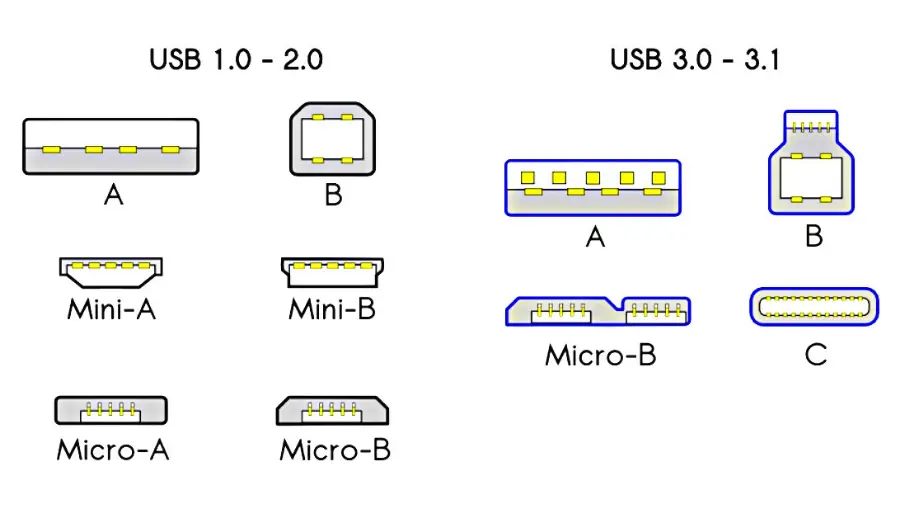
Different Uses of USB Connectors
USB connectors are versatile devices that can be used for a variety of purposes. They’re compatible with a variety of devices, so you’ll never run out of options! You can use USB connectors to transfer files, power devices, and more, making them a great way to connect devices without having to use cables or wires. With so many different uses, it can be hard to know exactly what to use a USB connector for. That’s where our blog comes in! We’ve compiled a list of different uses for USB connectors, so be sure to check it out!
Comparison of USB Connector Speeds
USB connector speeds have increased dramatically in the past few years, which can lead to problems when transferring large files. Make sure you are aware of your connector options and select the best one for your needs. There are many different types of connectors on offer, so be sure to select the right one for your device. Additionally, make sure you know how to install and use the correct connector speed for your device!
USB Type-A
If you’re looking for maximum speed, then you should go for a USB Type-B connector or USB Type-C connector. It goes up to 100 Mbps which is 10x faster than a USB Type-A connector. Most recent devices use USB Type-A connectors. If you need a connector that works with older devices, then you should go for a USB Type-A connector. It’s the slower option, but it will work with most devices.
USB Type-B
USB connector speeds can be a bit of a mystery, so it is important to know the different types and speeds of USB connectors in order to make the best choices for your needs. For example, if you’re looking for a fast data transfer speed, go for a USB 3.0 connector. It is 10 times faster than USB 2.0 and is more robust and able to handle greater data transfer speeds. If you’re looking for a standard connector that’s compatible with most devices, get a type-B connector. Type-B connectors are the most common type of connector and are found on most devices nowadays.
Mini USB-B
USB connector speed is one of the most important factors to consider when purchasing a device or transferring data. There are different speeds available for USB connectors, and it is important to know which one is right for your needs. High-speed USB connectors are more powerful and can be used for transferring large files. Mini-USB is the most popular connector because of its small size and low power requirements. Always make sure to choose the correct USB connector for your needs!
Micro USB-B
If you’re looking for a fast connection between your device and computer, then you should opt for a USB Type-C connector. This connector is much faster than the standard micro-USB connector, and it is also backward compatible with older devices. If you are using a device that only has a micro-USB, then you will need to upgrade it to a USB Type-C connector in order to take advantage of its faster speed. So if you’re looking for an improved transfer speed between your devices and your computer, then switch to USB Type-C!
USB Type-C or USB-C
USB type-c vs USB-c: USB Type-C is the latest connector available on the market and it offers a lot of benefits over its predecessors. Some of the benefits of USB Type-C include fast data transfers, reduced cable clutter, and compatibility with existing USB devices and cables. The downside is that it is not yet widely adopted, so you may have to use adapters or cables for now.
However, as more devices and gadgets adopt USB Type-C, the cable clutter problem will be solved in the near future. So if you’re looking for a connector that offers a lot of advantages over traditional USB connectors, then USB Type-C should be your go-to option. Apple is also working to introduce Type-C chargers for its upcoming devices.
USB Color Coding
| Color | Type | USB Specification | Misc information |
| White | USB A, Micro USB A, or USB B | USB 1.0 generations | |
| Black | USB A, USB B, or Micro USB B | USB 2.0 | |
| Blue | USB A or USB B | USB 3.0 | |
| Teal | USB A or USB B | USB 3.1 Gen 1 | |
| Red | USB A (Sleep and Charge) | USB 3.1 Gen 2 USB 3.2 | Sleep and Charge means the USB port will remain active even if the PC is powered down |
| Yellow | USB A (Sleep and Charge) | USB 2.0 USB 3.0 | |
| Orange | USB A (Sleep and Charge) | USB 3.0 | Capable of charging |
Data Transfer Speeds
When it comes to data transfer speeds, it’s important to choose the right option that meets your specific needs. Avoid relying on third-party speed recommendations as they may not be accurate or reliable. Instead, use an online bandwidth testing tool to see which option best meets your requirements. For example, if you’re looking for a data transfer speed of 10 MBPS or less, this equals poor video quality when streaming or downloading content. Make sure to choose the right data transfer speed for the task at hand, and you’ll be good to go!
Types of USB Standards
USB standards come in two types: type A and type B. type A is the most common, but type B offers better performance in some situations. You can find USB ports on many devices, including PCs, laptops, tablets, and phones. Make sure to know which standard your device uses before plugging it in!
| USB Standard | Connector types | Max. data speeds |
| USB 1.1 | USB A USB B | 12 Mbps |
| USB 2.0 | USB A USB B Micro USB A Micro USB B Mini USB A Mini USB B USB C | 480 Mbps |
| USB 3.2 Gen 1 | USB A USB B Micro USB B USB C | 5 Gbps |
| USB 3.2 Gen 2 | USB A USB B Micro USB B USB C | 10 Gbps |
| USB 3.2 (Gen 2×2) | USB C | 20 Gbps |
| USB 4 (Gen 2×2) | USB C | 20 Gbps |
| USB 4 (Gen 3×2) | USB C | 40 Gbps |
Frequently Asked Questions
What are the different types of USB Cables and Connectors?
What are the different types of USB cables and connectors?
How do I choose the right USB cable and connector for my needs?
What are the different types of USB Cables and Connectors?
Final Words
USB connectors are essential for connecting devices together. They come in different types and speeds to suit different needs. This blog has covered all the essential information about USB connectors so that you can make the best choice for your needs. Make sure to check back for more helpful information on USB connectors!
Spread the love