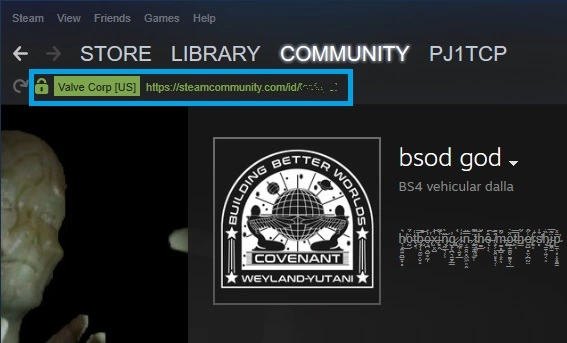Are you getting any errors logging in to steam or you have forgotten your steam id? here’s how to find steam id by following the steps mentioned below. Steam is arguably the largest and most popular gaming client available. It’s got a vast library of AAA and indie games as well as several useful features such as automatically updating your graphics card drivers and allowing you to save games to your account so that you can play offline. If you’re a gamer, Steam is one of those indispensable programs that you’ll find on your desktop/laptop for sure!
Those who install this Valve software need to create an account to make the most of the service. Creating an account will give you a unique number ID that links to your profile page. And, do you know how you can go about finding your Steam ID? It might not be as simple as it seems at first glance.
Further to that, Steam Search allows you to find users easily but this is only if the person in question has their profile public. Thankfully Valve offers users a way of remembering certain information about other Steam users through what they call Steam ID.

What Is A Steam ID?
A Steam ID is a visible way to identify you as a user of Steam. It represents the combination of numbers that is permanently attached to your account and helps us personalize things for you when you’re on our platforms. If you have acquired a custom e-mail sequence previously, your Steam ID would appear differently.
If you own a game on Steam, it is helpful to know its SteamID so that you can find out how the game works and what additional games are available under the same publisher. You will also be able to add friends using their respective Steam IDs if you decide that you want to play certain games together or see what else they’re playing.
How To Quickly Find Steam ID?
There are two ways to find a Steam ID. You can either use an online tool or go the traditional route.
Step 1: First, you will need the Steam app. If you do not have access to it, you will need to download it from the official website.
Step 2: Look for your Steam ID using your account credentials on steamidfinder.com
1. How To Find Steam ID From The Steam Client?
On Desktop/Laptop:
1. Open the Steam app on your device (pc or laptop) and log in to your account.
2. Click on ‘Steam’ located on the top-left of the page.
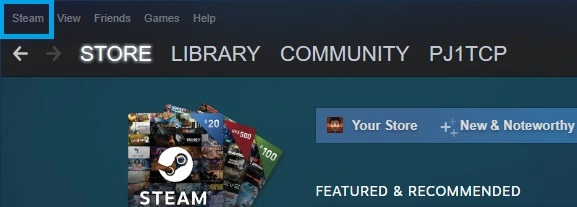
3. A menu will appear after clicking on Steam, from the menu click on ‘Settings’
4. After the Settings window appears, click the option ‘Interface’ from the left side column.
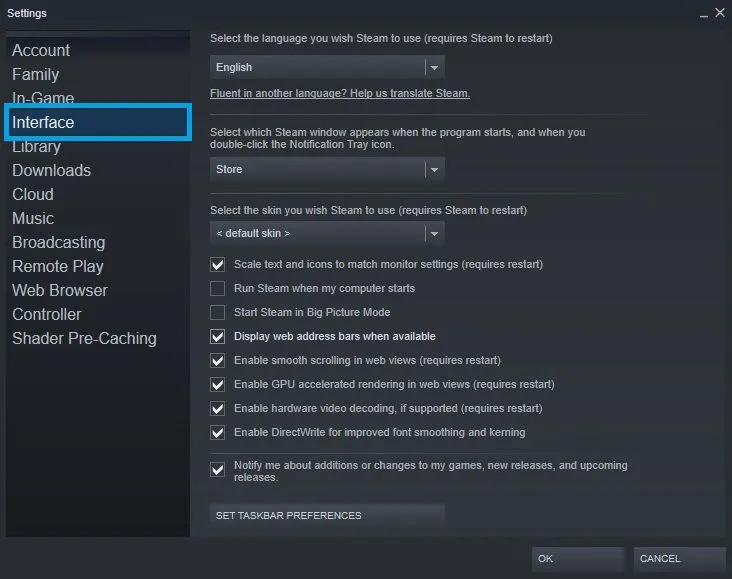
5. From the interface window enable ‘display steam web address bar when available and then click OK.
6. Now look at your username from the menu located near the mid-top as shown below.
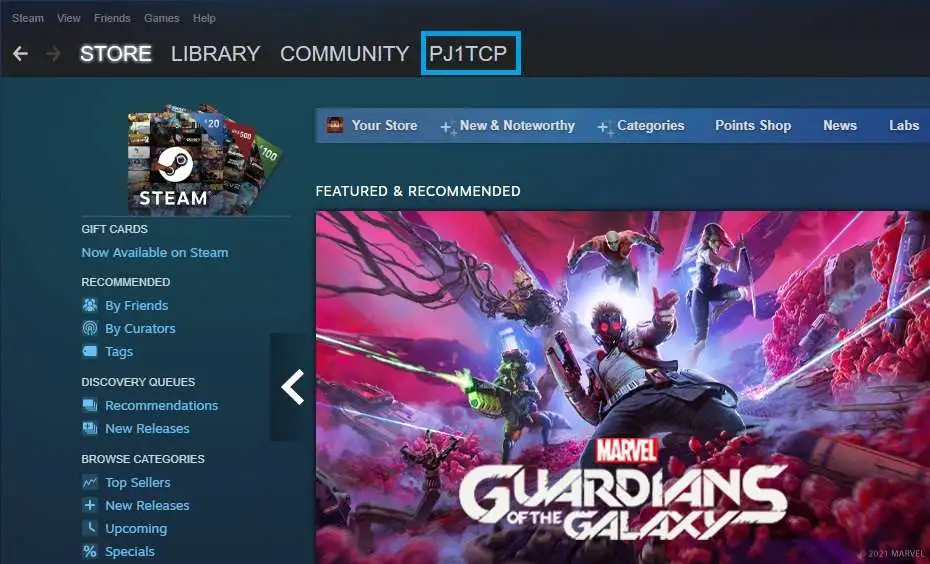
7. There will be a gree-colored URL that will be appeared after the page loads. Your steam id is the long string of numbers after this URL “https://steamcommunity.com/profiles”
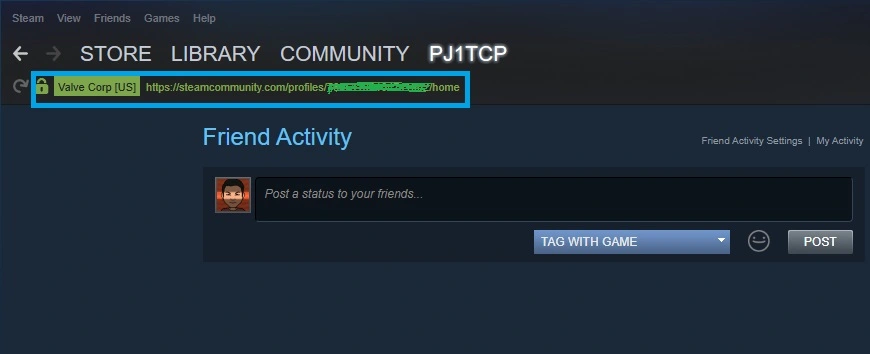
On Mobile:
1. Open the Steam app from your mobile phone and log in to your profile.
2. Now tap on the hamburger menu icon located on the top-left corner.
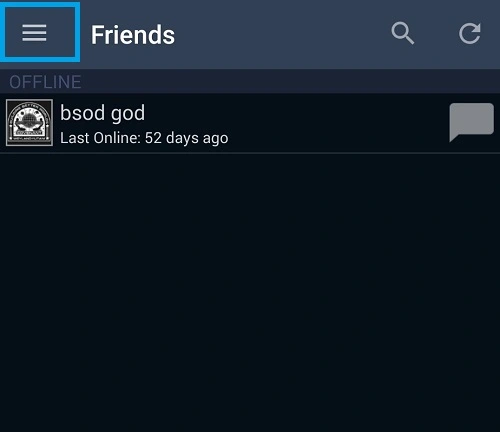
3. Now tap ‘Store’ then choose ‘Account Details‘ in the menu.
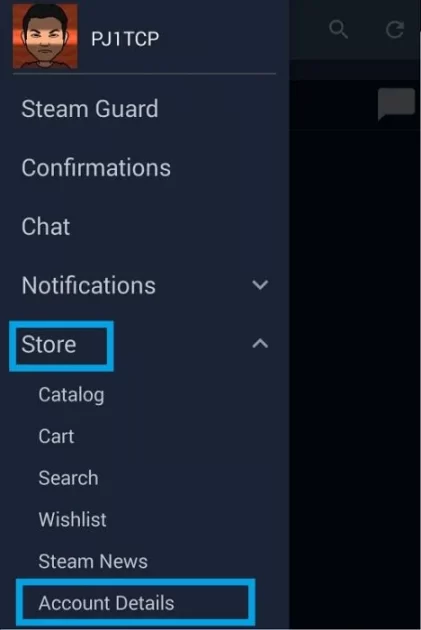
4. From the account page, there will be located your Steam ID under your username.
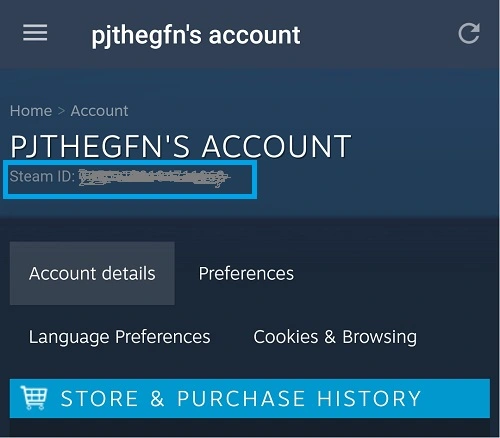
2. How To Use Steam ID Third Party Tools To Find Steam ID?
If you are unable to find a 17-digit Steam ID or you find something else in your Steam profile link, there are the chances that you have set a custom steam URL. In such a case, you need to copy the full Steam profile URL and paste it to any of the many Steam ID third-party applications available on the internet. Few of them are ‘steamid.xyz‘, ‘steamid.io‘, and ‘setamid.pro‘.
3. How To Find Your Friend’s Steam ID?
If you are looking for your friend’s Steam ID, you can do it easily by using a Steam app on your PC or Laptop. Here are steps you need to follow:
1. Open the Steam app and log in to your account.
2. Follow all the steps from 1-5 already described above under the “on desktop/laptop” sub-heading.
3. In the next step go to the top menu, and hover your cursor on your username and select ‘FRIENDS‘.
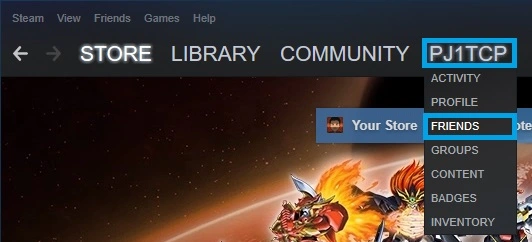
4. From the FRIENDS page, click on the friend whose Steam ID you want to see.
5. By clicking on your friend’s username you’ll be redirected to his profile page where you’ll see a green-colored URL on the top. The number sequence showing after the URL “https://steamcommunity.com/id/” is your friend’s Steam ID.