Almost everyone who has a smartphone uses WhatsApp daily. Whatsapp made our life very easy by providing us with two more amazing WhatsApp features. What happens when you merge 2 features together? The outcome is amazing! This is exactly what Whatsapp has done recently. It is introducing two new features. These two features will make your life easier and help you get more work done.
WhatsApp Feature No.1
WhatsApp has introduced a simple way to connect with your friends or people you meet but don’t know them. This feature allows you to share files or chat with someone without saving your phone number. According to the latest WhatsApp updates, this feature helps people in saving time and they don’t need to save mobile numbers unnecessarily. How to access this feature?
1. Open your WhatsApp
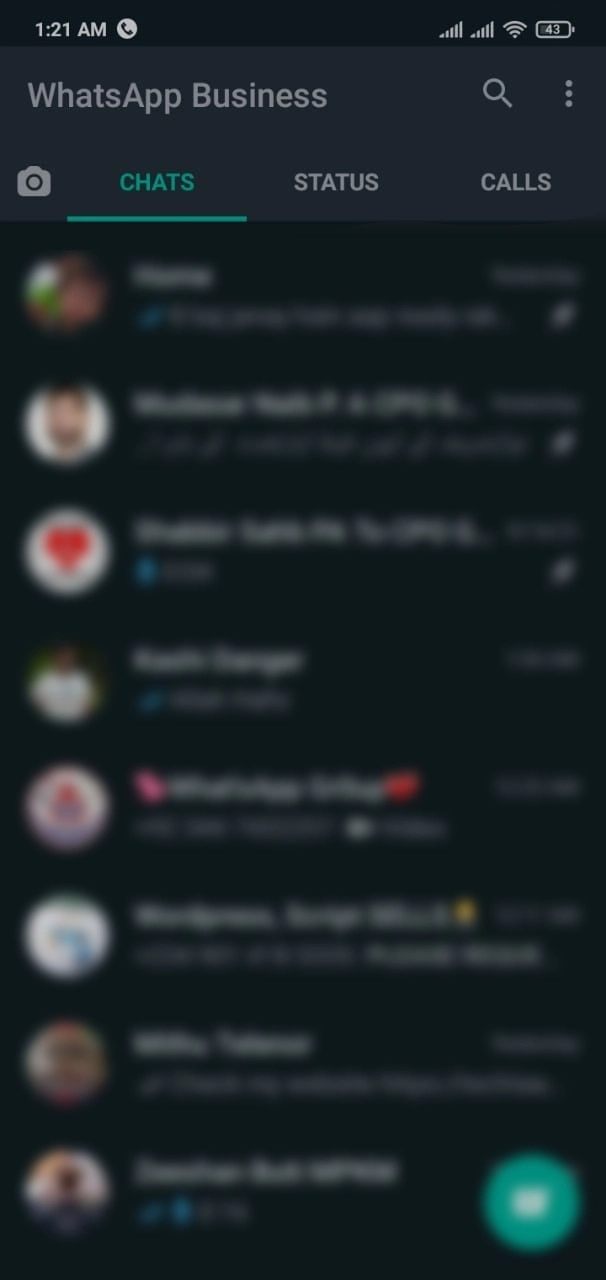
2. Tap or click on the 3 dots located at the top right corner
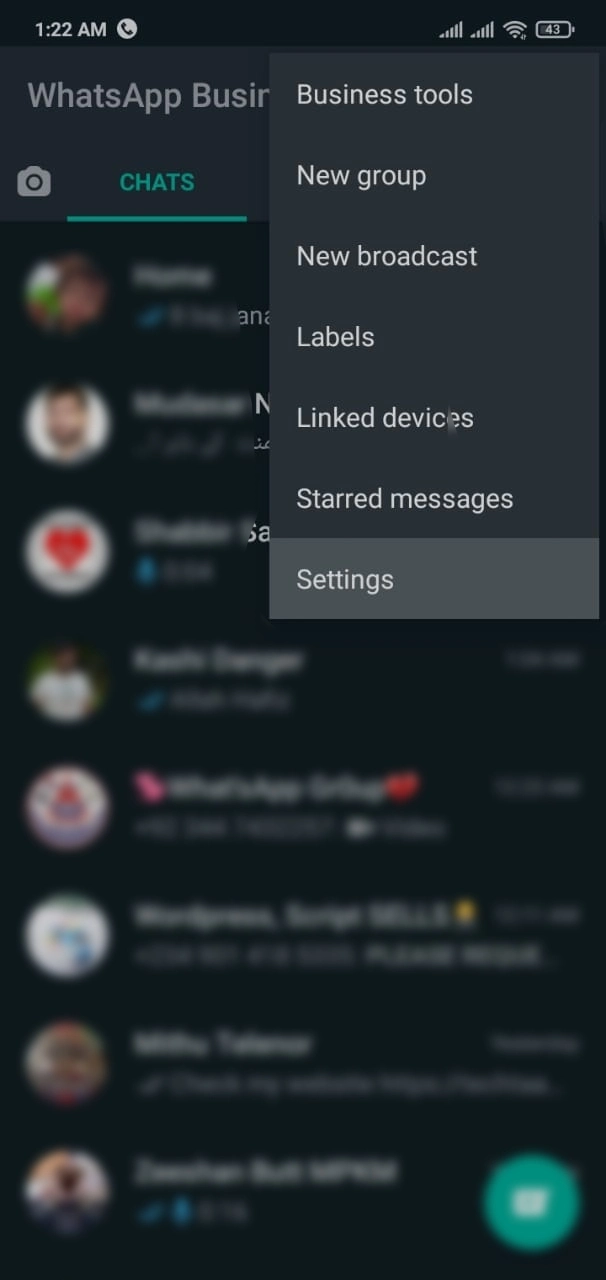
3. From the drop-down menu (appeared on clicking) go to settings
4. Check again top right corner against your profile pic, there’s a barcode scanner icon available
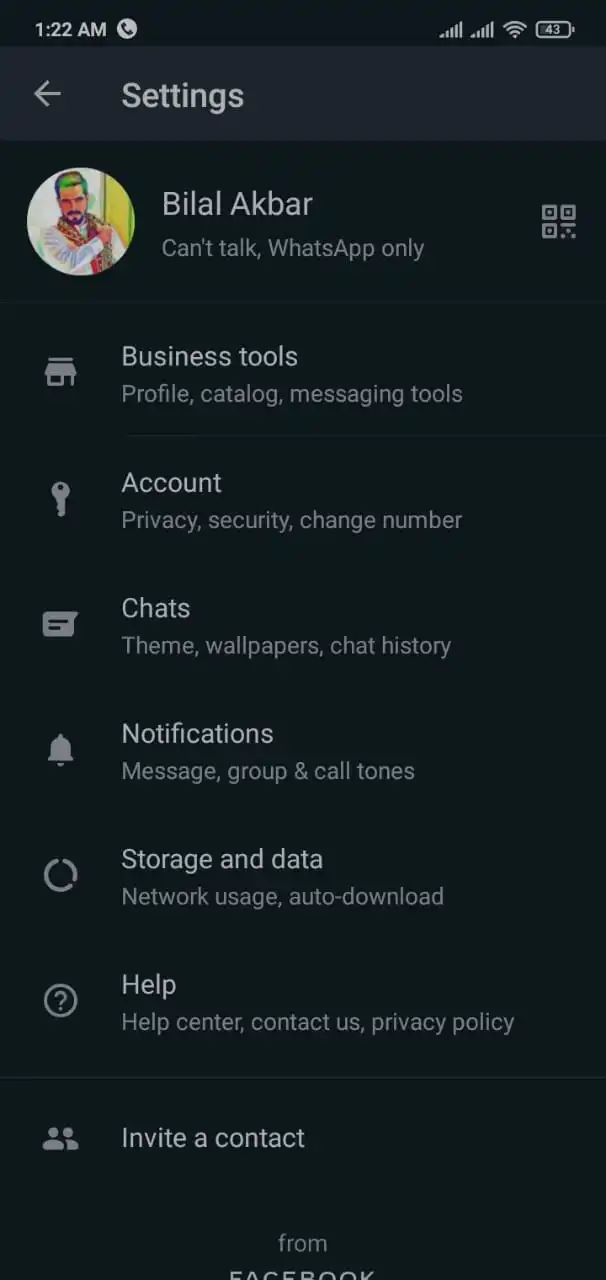
5. Click on that icon (There are two options if you want to scan the code of another person’s WhatsApp go to the scan code tab otherwise, stay on my code tab and let other people scan the code). You can share this code as a pic and connect with people easily.
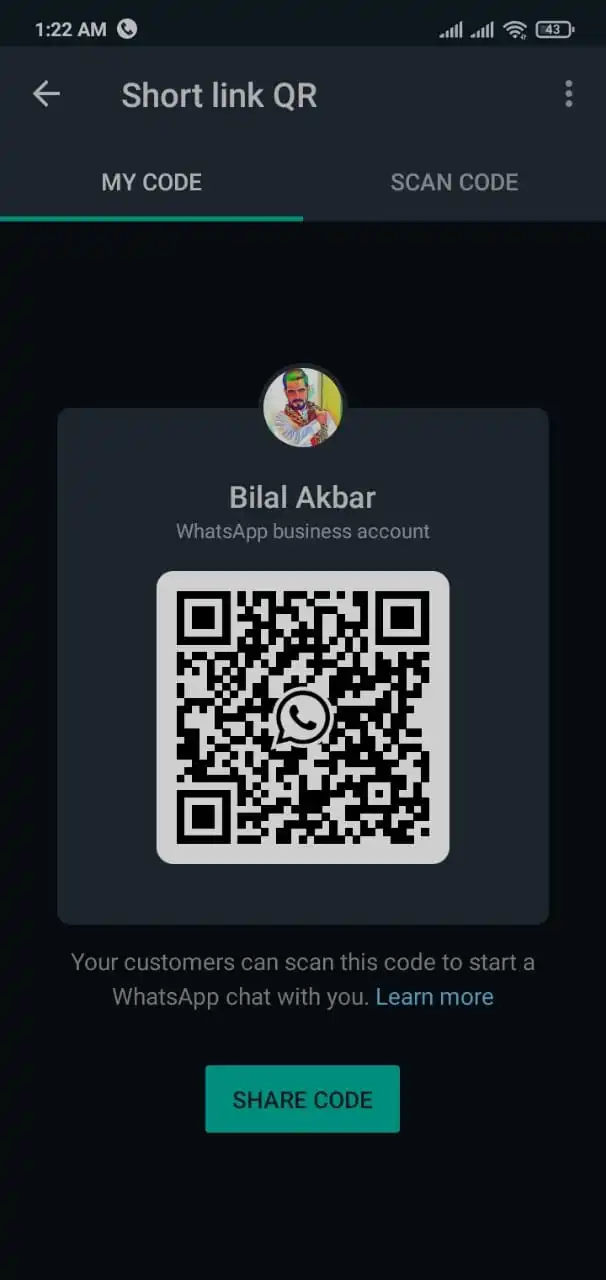
6. That’s all about feature No.1
WhatsApp Feature No.2
Another amazing feature from WhatsApp is very interesting especially for the people who use WhatsApp web for messaging. I am one of them and it’s my daily routine I use WhatsApp web for more than 6 hours a day. This is the feature I was waiting for. Before this feature, we need to keep connected to WhatsApp web and also on the mobile at the same time. Now WhatsApp has introduced an amazing feature of the Beta version. In this feature, we don’t need to keep connected from our smartphone, once we scan the code and connected it to web.whatsapp.com.
In simple words, if we scan the code to connect with web.whatsapp.com, we can turn off the internet of smartphones. There’s no need to stay connected from smartphones to use WhatsApp web. Let me guide you on how to proceed.
1. Open your WhatsApp
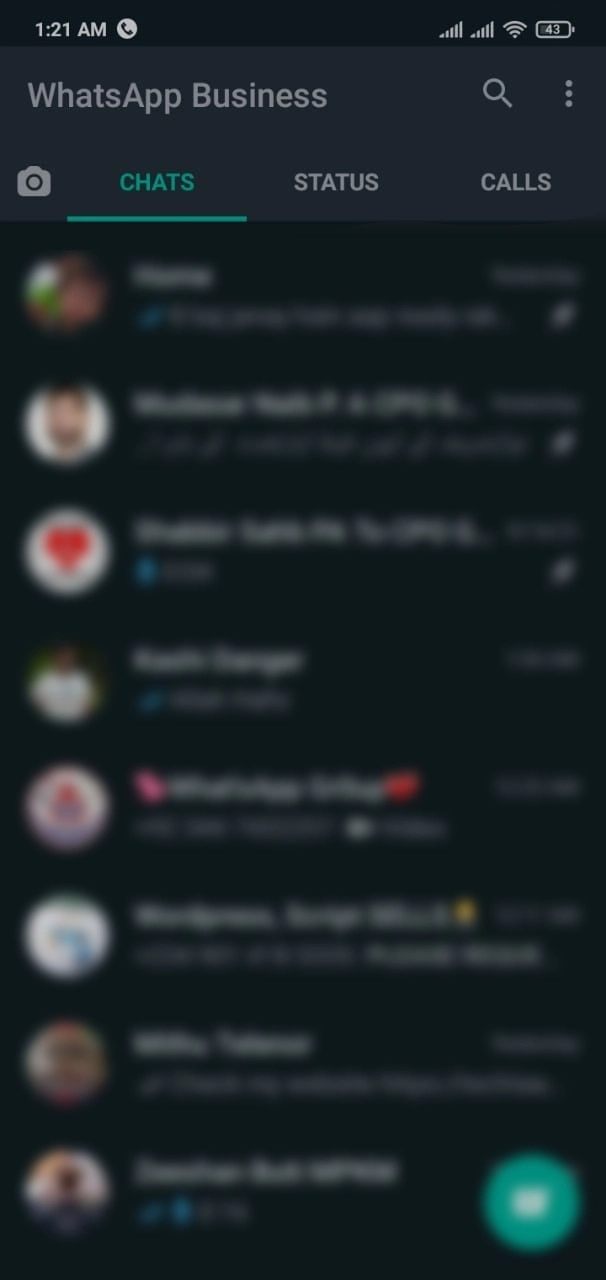
2. Tap on 3 dots at the top right corner
3. Go to linked devices
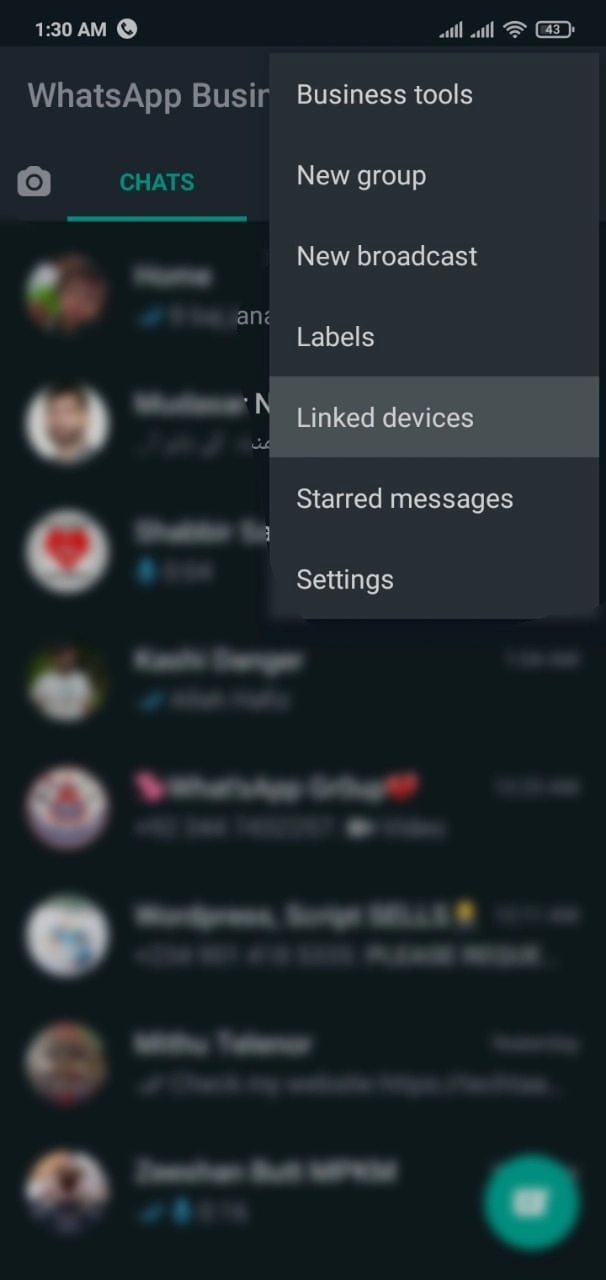
4. You’ll see an option “Multi-Device Beta” tap on this option
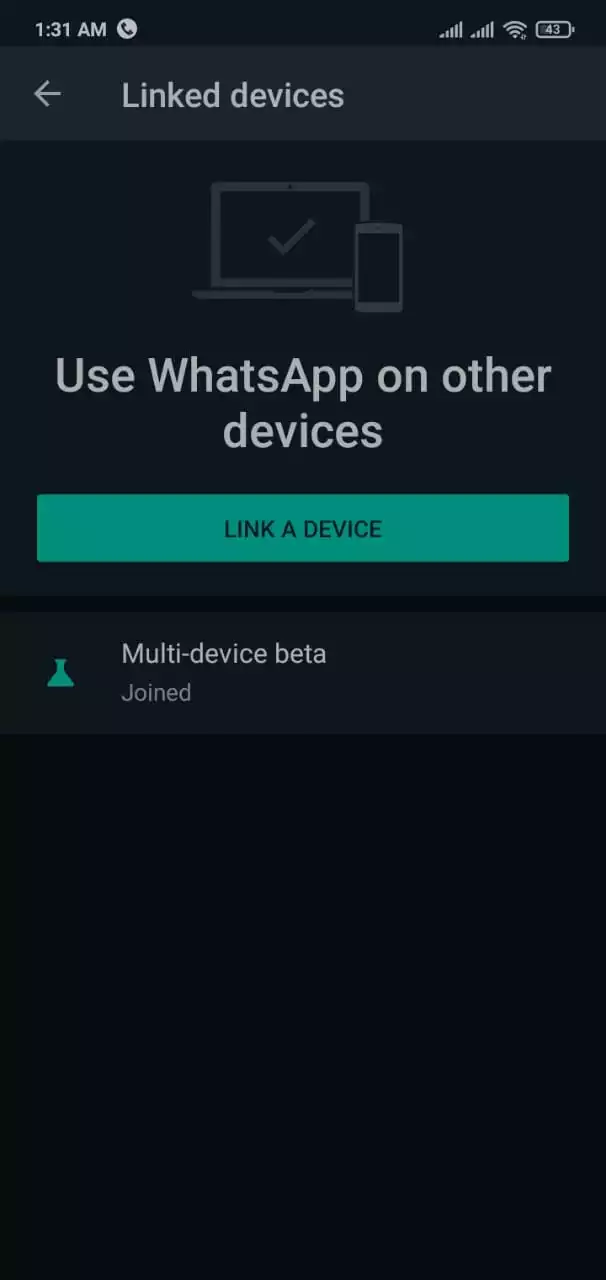
5. In this step you’ll see another screen describing all the features of the beta version, at the bottom tap on join beta
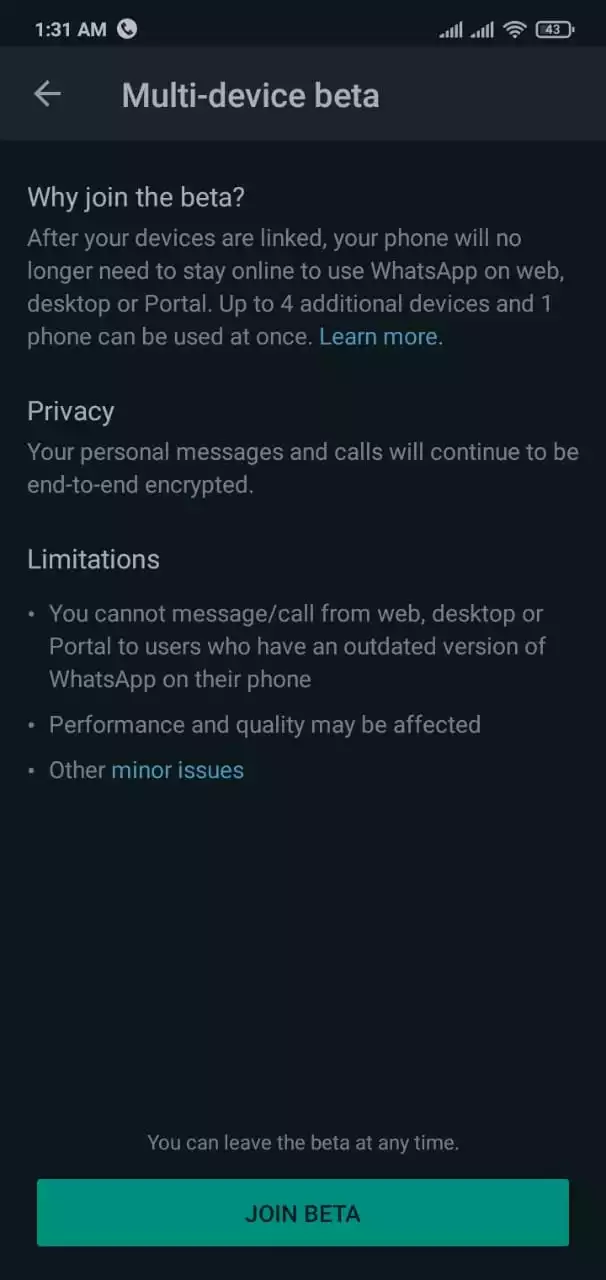
6. After joining the beta go 1 step back and tap on LINK A DEVICE or open WhatsApp again, go to 3 dots at the top right corner, tap on linked devices and then tap on LINK A DEVICE.
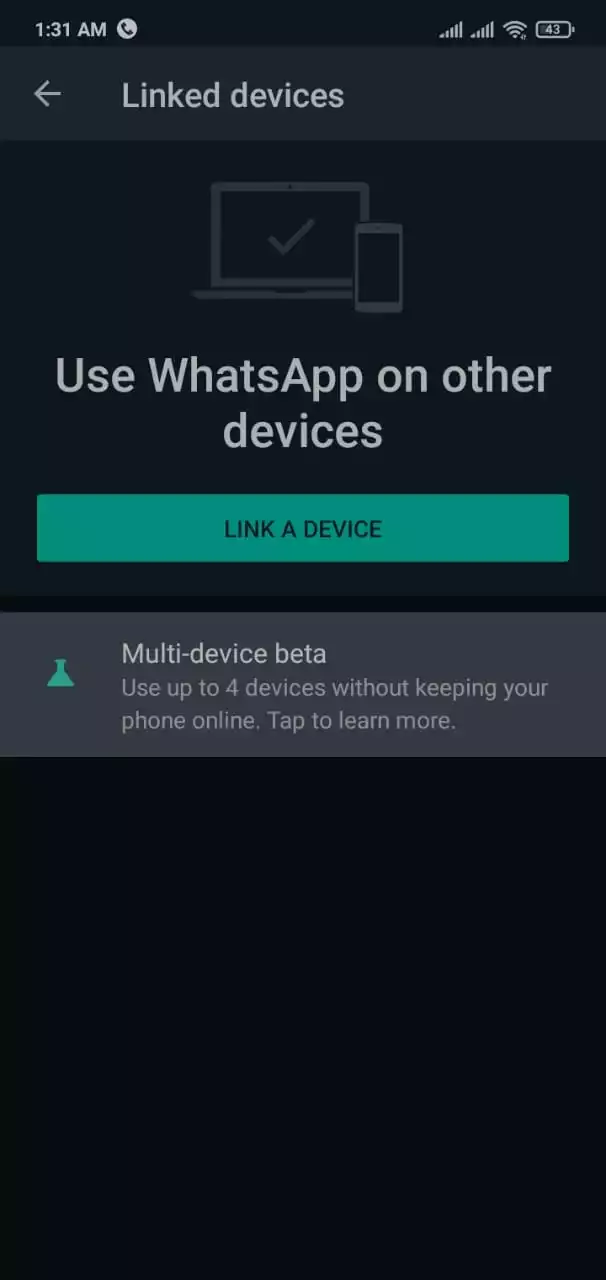
7. By following this step, you’ll connect to the WhatsApp web and you can turn off the internet of your mobile phone. Open web.whatsapp.com on your computer’s browser. Tap on LINK A DEVICE on your phone, scan the QR code showing on your computer with your phone. Wait for a few seconds and you are all done.
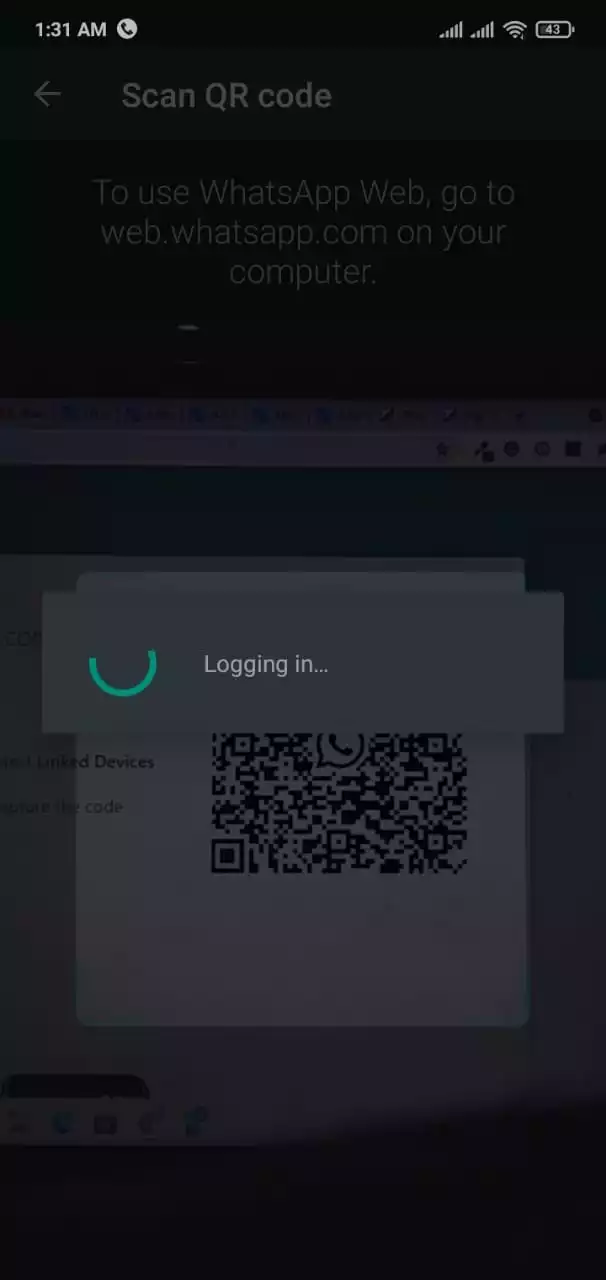
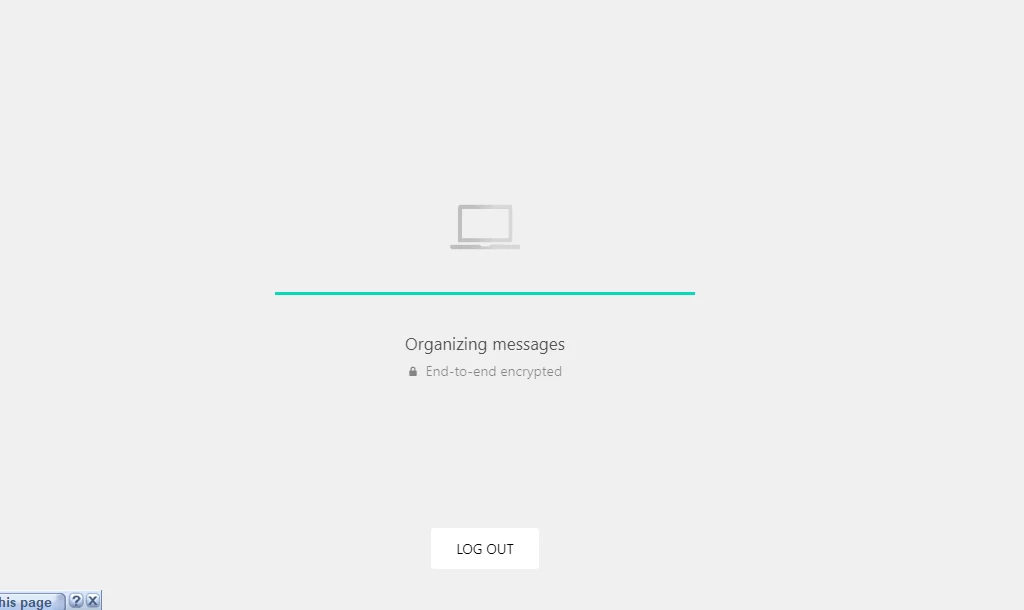
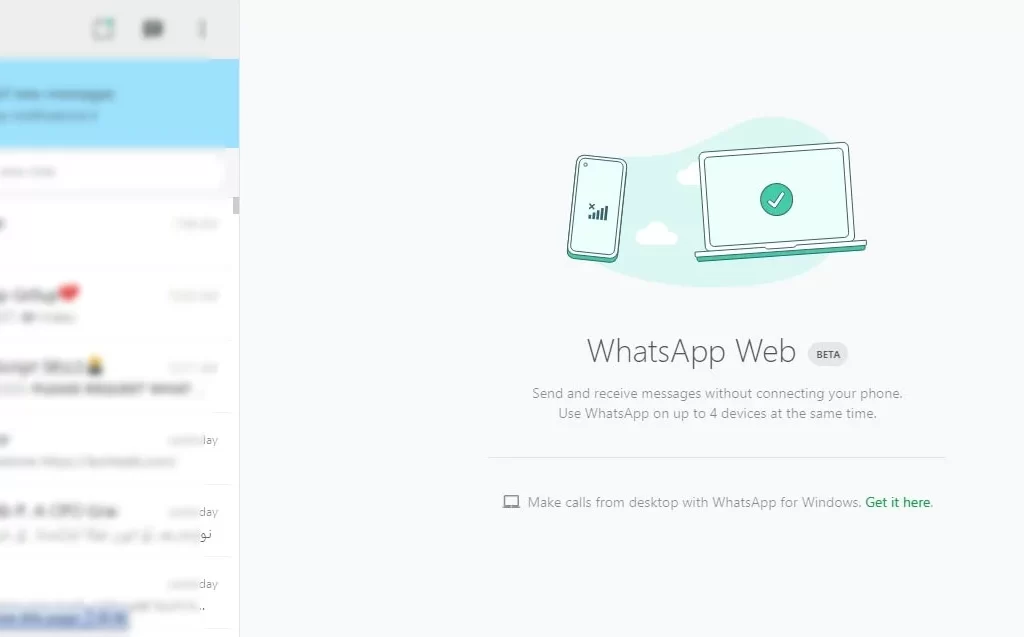
After the completion of the final step, you don’t need to stay connected on your mobile phone in order to use WhatsApp on your browser. You can see all the features listed here. How do you feel about this amazing new WhatsApp feature? We hope this article helped you, please feel free to comment below to ask anything you want, Thanks.
Spread the love