We understand you love your new and shiny PS5 and are constantly worried about it getting scratched or malfunctioning. In addition, if you have a younger sibling or a child who has access to your console, that fear increases. If you find yourself in such a situation, you could make sure your beloved PS5 is set up with parental controls.
You can also set the amount of money that you are willing to spend per session with the PS5 parental controls. Furthermore, users can also restrict communication, which is helpful when it comes to a child’s account so they can’t chat or share images and videos with strangers online. Even though you can set up parental controls on the PS5, you can also make exceptions for individual PS accounts.
Set up parental controls on PS5
A few things you should have handy when setting up your PS5 parental controls. In order to successfully create a child account, you must first have a child account. In this guide, we’ll show you how to make a PS5 child account if you don’t know how. You must have a parent account available after you have successfully created a child PS account.
1. Creating a child PS account
This account will be used by your child or younger sibling with limited access to spending money and other restrictions you may want to set up using parental controls.
1. Go to PlayStation.com and sign in with your PSN account.
2. Creating a child account is easy via Playstation.com/account/family.
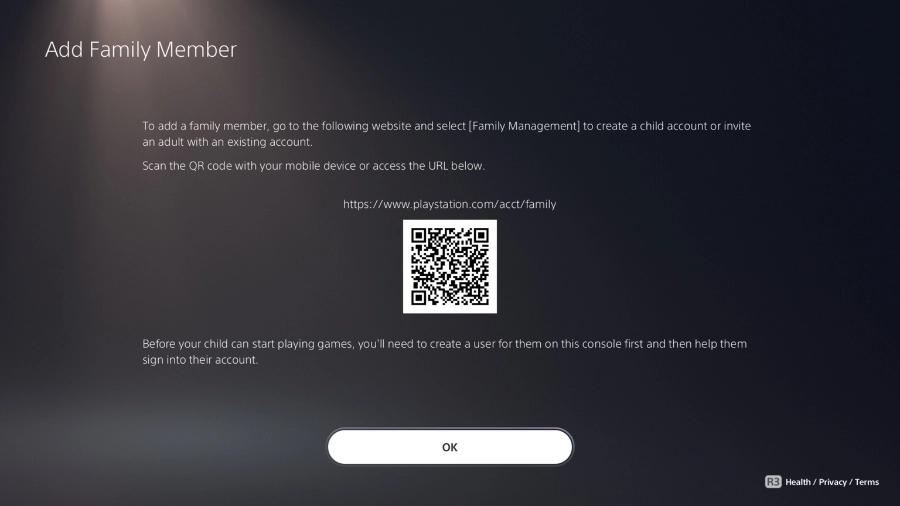
3. Click on Set Up Now after landing on the page.
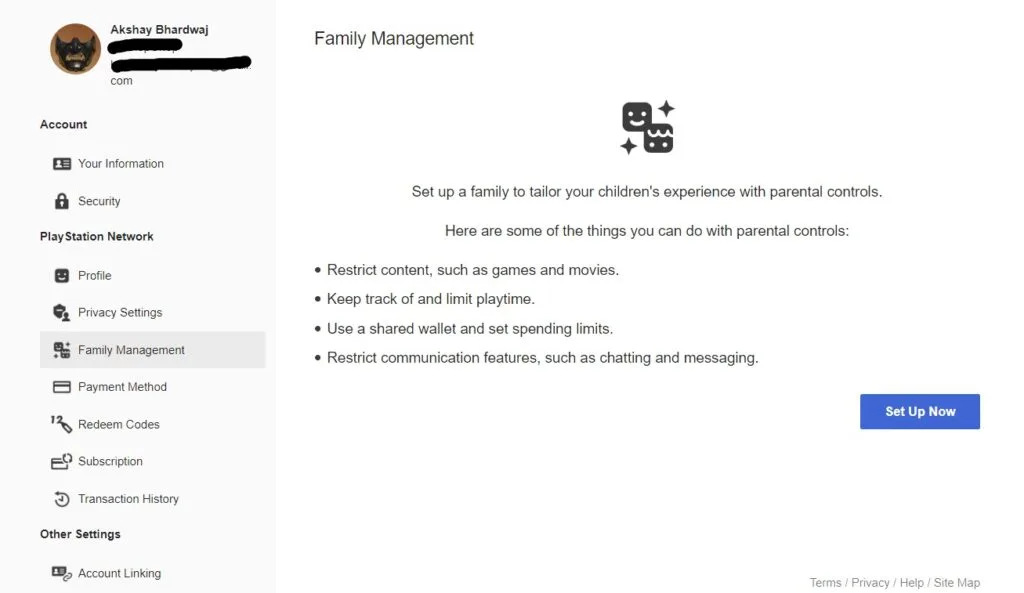
4. If you want to add another adult account, click on Add an Adult; if you want to add a child account, click Add a Child.

5. Click next after entering the date of birth.
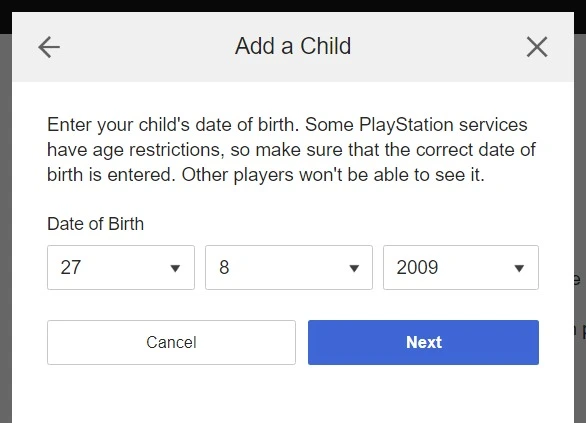
6. Sign in using the email address of the child account you wish to create on the next page.
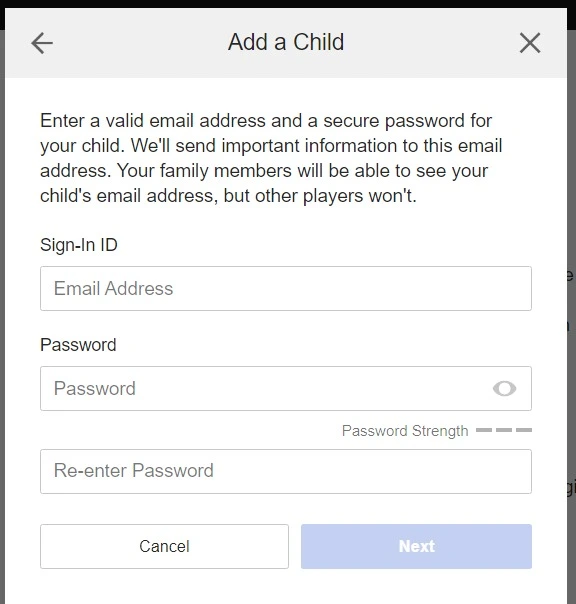
7. Then, choose the parental restrictions you want to apply to the newly created child PS account and click confirm.
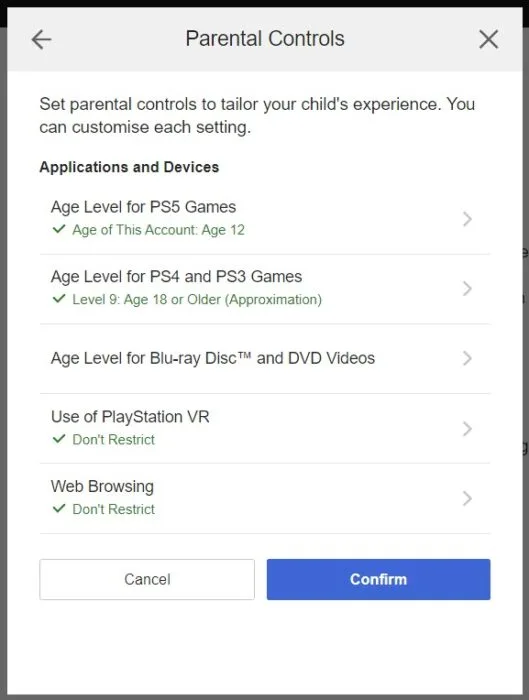
8. To add the child’s account to your main PS account, click Agree and Add to Family.

After you have completed all the steps outlined above, go to your PS5’s Settings, select Users and Accounts, select Family, and click on Family Management. Your PS5 child account will show up there, and you will be able to adjust the parental control settings for the account.
Set up parental controls on PS5
1. Settings on your PS5 will allow you to set up parental controls.
2. Select Family and Parental Controls from the drop-down menu.
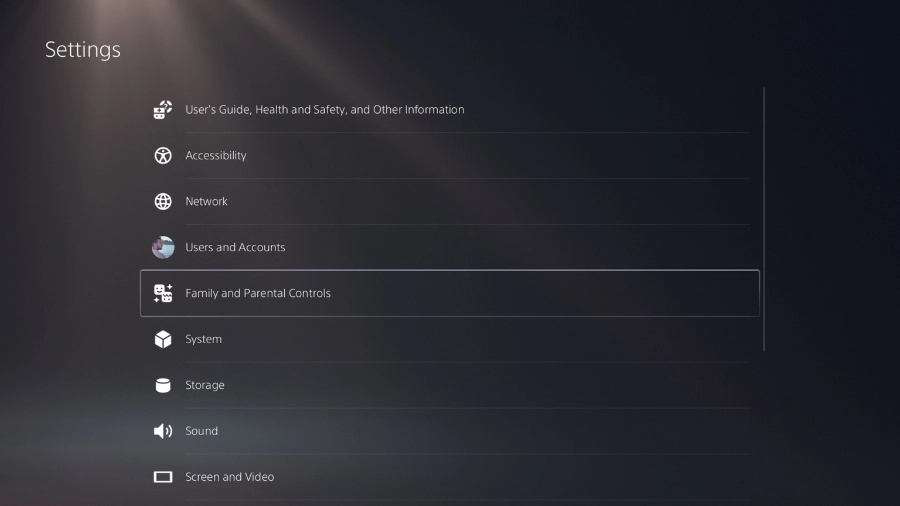
3. Add the PS5 console restriction by clicking the first option. Use password 0000 as the default.
4. Under Family Management, click on Parental Controls.
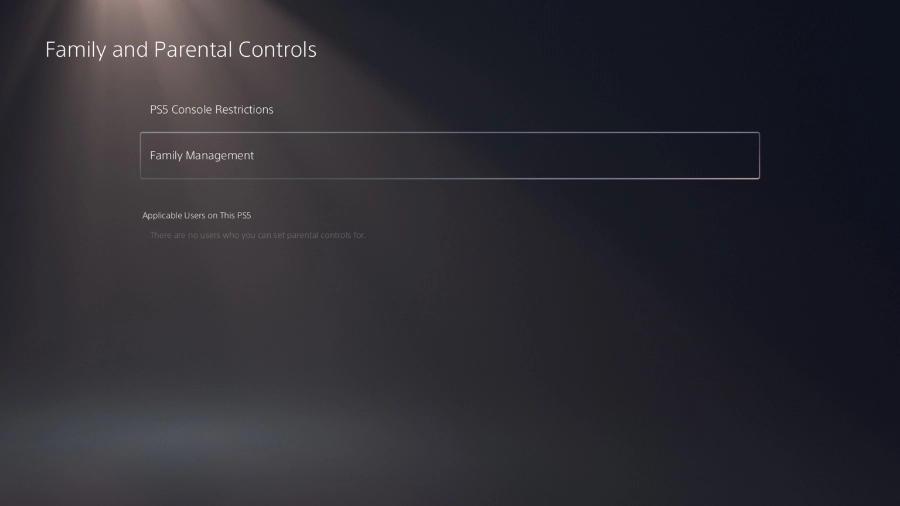
5. Then click on the child account you added to the family in your PS5.
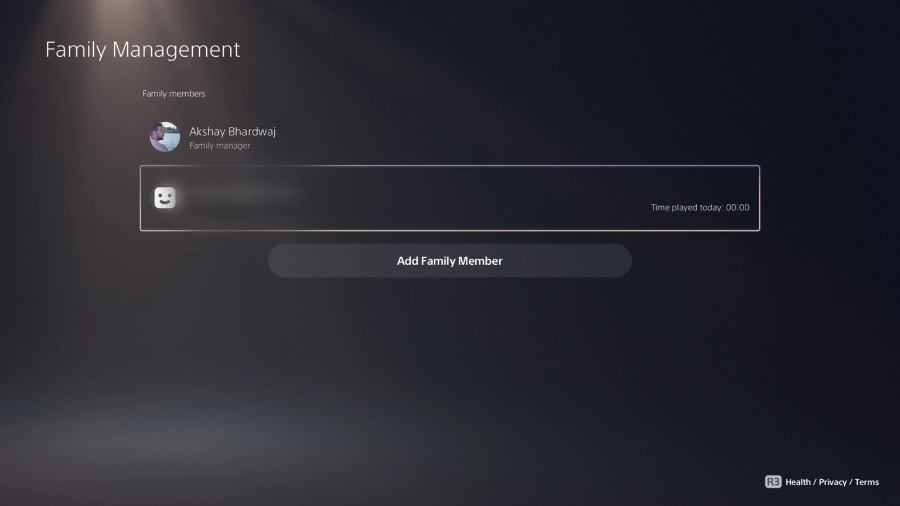
6. The PS account of a child can be controlled by parental controls, among other things.

Final Words
As you have learned how to add a child account to your PS5 and manage your PS family account, as well as how to put parental controls and other restrictions on it, you may be wondering what parental controls you have and can manage from within the console.
If you don’t want your child to play games meant for adults, you can outright block them from accessing those games. You can also control the age ratings for the games your child plays, as well as the ratings for Blu-Ray and DVDs. Additionally, you can set limits on playtime, communicate with other accounts online, and set a spending limit for the child’s account. A web browser restriction is also possible.
Spread the love