The iPhone’s Zoom Mode is a useful accessibility feature that allows users with visual impairments or those who prefer larger text and icons to magnify the screen for better readability. This feature has been embraced by many iPhone users for its convenience and versatility. However, like any technology, it is not immune to issues, and some users may find themselves facing the frustrating problem of their iPhone being stuck on zoom mode or zoom screen. In this article, we will explore the iPhone Zoom Mode in detail, understand the reasons behind the stuck issue, and provide effective solutions to resolve it.
1. Why my iPhone Gets Stuck on Zoom Mode?
iPhone Zoom Mode is a built-in feature that can be accessed through the Accessibility settings. It allows users to zoom in on the screen by double-tapping with three fingers. Once activated, users can pan around the screen by dragging three fingers. Pinching in and out with three fingers can control the level of zoom. The Zoom Mode also includes additional options for zoom filters and controller settings.
While the Zoom Mode is generally a user-friendly feature, some users may encounter issues where their iPhone gets stuck in this mode. This issue can be caused by a variety of factors, including:
- Accidental Activation: Users might unknowingly activate Zoom Mode by unintentionally performing the three-finger double-tap gesture.
- Software Glitch: Like any software, iOS may experience temporary glitches that can cause Zoom Mode to get stuck.
- Accessibility Shortcut: Some users might have assigned Zoom Mode to an accessibility shortcut, which could lead to accidental activation.
- Touchscreen Sensitivity: A malfunctioning touchscreen or faulty touch sensors could trigger false gestures and activate Zoom Mode.
- iOS Update: Occasionally, updating the iOS can lead to compatibility issues with certain settings, including Zoom Mode.
Also Read: Fix ‘The Last of Us’ PC Performance & Shader Issues with These Simple Steps
2. How to Fix My iPhone Stuck on Zoom?
Some users may experience a frustrating issue where their iPhone gets stuck in Zoom Mode, rendering the device almost unusable. When faced with this problem, AimerLab FixMate can be a powerful tool to help resolve the issue.
AimerLab FixMate is a professional iOS system repair software designed to fix various iOS-related issues, including those that cause the iPhone to get stuck in Zoom Mode. This tool is user-friendly and does not require technical expertise to use. It can effectively repair various iOS system problems, such as black/white screen issues, boot loops, frozen devices, and more.
Before using AimerLab FixMate, let’s take a look at it’s main features:
- Fix Apple system issues without device data loss.
- 1-Click repair 150+ Apple system problems, such as stuck on zoom mode/recovery mode/ DFU mode, boot loop, black screen, updating error, and any other system issues.
- 1-Click enter and exit recovery mode for free.
- Compatible with all Apple devices and versions.
Now let’s learn about the step-by-step guide to resolve iPhone screen stuck on zoom using AimerLab FixMate:
Step 1: Download AimerLab FixMate from it’s official site on your computer, and follow the on-screen instructions to install the software.

Step 2: Open FixMate, then connect your iPhone to the computer with a compatible USB cord. Make sure FixMate detects your device and ensure you have trusted the computer on your iPhone. Once your iPhone is detected, click on the green “Start” button on the FixMate interface.

Step 3: Choose a mode to start repairing. Fixmate provides two repair modes: Standard Repair (Fix the most common issues like mode stuck) and Deep Repair ( Fix more serious issues like forgotten passcode). To resolve iPhone stuck on zoomed screen, it’s suggested to use the standard repair mode.

Step 4: FixMate will automatically detect your iPhone model and display the available firmware versions. Choose the most suitable firmware version for your device and click on “Repair” to start downloading firmware.
Also Read: 5 Ways to Fix iPhone Stuck on Hello Screen

Step 5: After the firmware package is downloaded, FixMate will begin fixing the iOS system issues, including the Zoom Mode stuck problem.
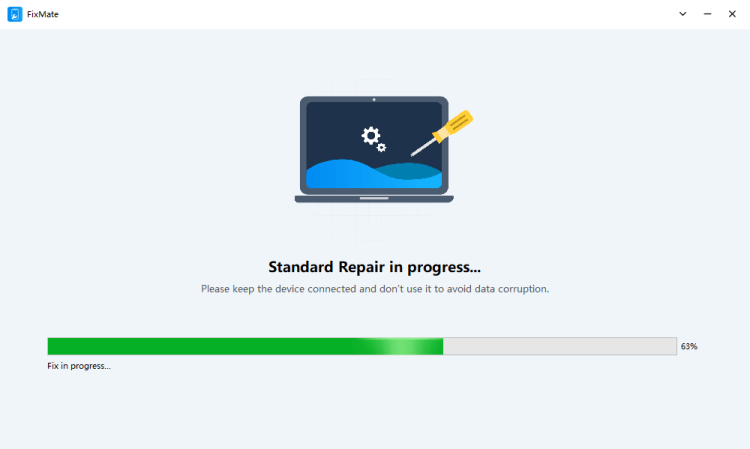
Step 6: After the repair is complete, your iPhone will automatically restart. Check if the Zoom Mode stuck issue is resolved. In most cases, your iPhone should now be back to normal, and the Zoom Mode should function correctly.

Besides, FixMate also allows users to easily enter and exit recovery mode on their iPhone, iPad, or iPod Touch. Here are the detailed steps:
Step 1: Click on the “Enter Recovery Mode” button, and FixMate will put your device into recovery mode in seconds. You can verify this by checking your iPhone’s screen, which should display the “Connect to iTunes” logo.

Step 2: To exit, just click on the “Exit Recovery Mode” button in FixMate, and your iPhone will restart and boot up normally.

3. AimerLab FixMate Free Trial vs. Full Version
AimerLab FixMate offers both a Free Trial and a Full Version for Apple users. The free trial allows to enter and exit recovery mode wih one click mode. However, for users who require access to all features and want to repair complex iOS system issues, the full version is the best option.
Also Read: How to Fix MacBook Touch Bar Not Working?
FixMate provides three full version plans:
- 1-Month Plan: $19.95
- 1-Yeat Plan: $44.95
- Lifetime Plan: $74.95
Before making a purchase, users can evaluate their requirements and decide which version suits them best. And please remember that all plans have a 30-day money-back guarantee.

4. Conclusion
The iPhone’s Zoom Mode is a valuable accessibility feature, but getting stuck in this mode can be inconvenient and frustrating. AimerLab FixMate provides a reliable solution to fix iOS system issues, including the Zoom Mode stuck problem. By following the step-by-step guide provided in this article, users can effectively resolve the issue and restore their iPhones to normal functioning. Suggest download AimerLab FixMate from the official website and give a try.
Spread the love