Outlook is a secure software system, and it doesn’t crash frequently. However, just like other software systems, Microsoft Outlook is also vulnerable to different issues. While facing major or minor problems, Microsoft Outlook will show error messages. The “Outlook PST cannot be found” is one of the most common errors shown by the system if it fails to locate the PST file. Therefore, how can you solve this problem? Is this problem really time-consuming and hectic? Continue reading the article to know four solutions that will fix the Outlook PST cannot be found the problem.
Why Can Outlook PST not be Found in Windows 10 Operating System?
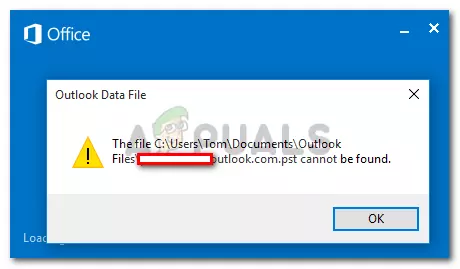
The Personal Storage Table, also known as PST, is one of the most critical data files of Microsoft Outlook. The primary purpose of the PST data file is to store the events, messages, and contacts. Before you start fixing the “Outlook PST cannot be found” error, you need to determine the true cause of this problem. This is the only way you can take relevant measurements. The error can be caused by multiple factors:
- Corruption of the Outlook or PST file.
- The size limit of the mailbox has been exceeded.
- The PST file is located on the server of the network temporarily.
Several factors can cause the corruption of the PST file. For example, the malicious and virus software on the system, abrupt or forced shutdown of the Outlook software (email clients), and forceful shutdown of the system can lead to PST file corruption. Also, massive Outlook data files and bad C sectors can corrupt the Outlook PST file.
Method 1: Consider Checking the Outlook
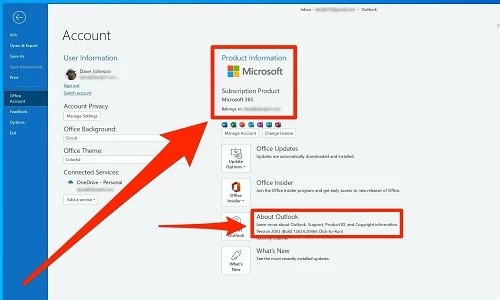
To solve the “Outlook PST file cannot be found” problem, one of the most effective ways is to check the recently installed software and Outlook on your system. This way, you can solve the error caused by the conflict between the hardware and software items on your system or by the excessive mailbox.
If the mailbox of your Microsoft Outlook is overcrowded with too much unimportant or irrelevant data, it might lead to the corruption of the PST file. Therefore, you cannot find the file anymore. In such cases, you need to remove the additional or unimportant files from your Microsoft Outlook. Additionally, make sure the size hasn’t exceeded 15GB.
Method 2: Create a New PST File
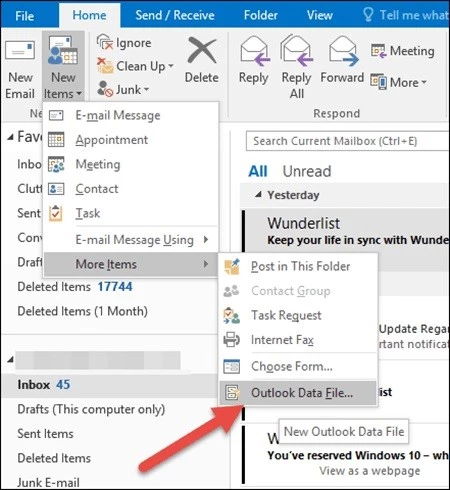
This is another excellent way to solve the “Outlook PST cannot be found” error. Creating a new PST file will undoubtedly help you solve this problem. This is why many Outlook users consider going through this step when the system fails to locate the PST file. However, it would help to use the Mail Setup Wizard to achieve success. But do you know how to create a new PST file in Microsoft Outlook 2016? You need to locate the default location of the PST file and create a new Microsoft Outlook data file.
Method 3: Repair PST Using MS Inbox Repair Utility

Microsoft has provided an Inbox Repair Utility in the MS Outlook software. You can use this method to solve the “Outlook PST cannot be found” error easily. However, remember that you need to use the “scanpst.exe” file. As per Computerhope, scanpst is the Inbox Repair Tool. You need to execute this program once you locate it in the office folders. After executing, this software will scan the corrupted PST file completely. If the software finds any error, it will navigate you to the repair process. Upon finishing the repair process of the MS Outlook PST file, you can restart the Outlook software to determine if the repair process has successfully fixed the error or not.
The MS Outlook PST file with the Inbox Repair Utility is undoubtedly an initiative process. However, sometimes you might face problems or crashes while launching the “scanpst.exe” file. In such cases, you need to run the command of the ‘scanpst’ file in the search box.
Method 4: Repair Corruption with Third-Party Tools
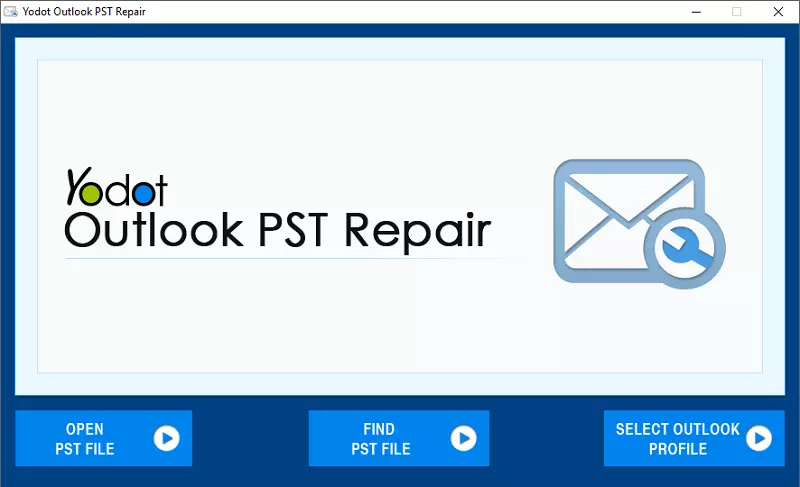
If the previously mentioned methods are unable to solve the “Outlook PST file cannot be found” error, you should consider choosing effective third-party tools that will help you repair the corrupted PST file. Even though you can find hundreds of third-party tools to fix the corruption of PST, most of them will fail miserably. Therefore, make sure you choose the best third-party software to fix pst related errors or problems.
Make sure the third-party software is capable of repairing your emails, contact notes, attachments, and other essential items. The software should also support the recovery process. After you recover the emails, you can save them in MSG, EML, HTML, RTF, and PDF formats. Apart from that, after you repair the corrupted Outlook PST file, you will be able to encrypt them and protect them from malicious attacks with passwords.
Final Words
The “Outlook PST file cannot be found” is undoubtedly an irritating and frustrating problem. Most of the time, the corruption of the PST file is the primary cause of this problem. Make sure you follow the above-mentioned steps to solve this error.
Spread the love