Windows 11 Compatibility
Microsoft has recently announced Windows 11, a sequel to the new generation of Windows that has hyped a lot of users. Featuring a complete makeover over previous versions of Windows, new system requirements were announced which could potentially make some previous machines not compatible with the new system. Most users would like to know if their machine can run it. Here’s how you can check if your PC can handle this latest version of Microsoft’s popular operating system.
Here are the complete Windows 11 and all other Windows system requirements by Microsoft, and here is a detailed comparison of Windows 10 vs Windows 11 which will help you decide whether you upgrade to Windows 11 or not.
The computer health check app is intended to see whether Windows 11 is compatible with your computer. Its servers were shut off in June when it continued telling people with modern PCs they could not run Windows 95 and Windows 8. It has been released more recently by Windows Insiders, but it’s re-available now. Lots of problems with the Trusted Platform Module Version V2.0 or the TPM M 2.0. The app will not be able to distinguish between motherboards supporting TP M2 and cases where it supports it but does not have it. However, the tool points users to a guide to enabling the feature.
How To Use Microsoft’s PC Health Check App?
There’s a Windows 11 support page on Microsoft’s website that shows off the features and some frequently asked questions. It mentions something called the PC Health Check app, but it looks like that was all for naught. However, no worries! The PC Health Check tool is available for anyone to download from this link and it will let you know if your system can run Windows 11!
1. Download the pc health check tool
2. Open it
3. On the next installer, screen accept the terms and license agreement, then click on the install button
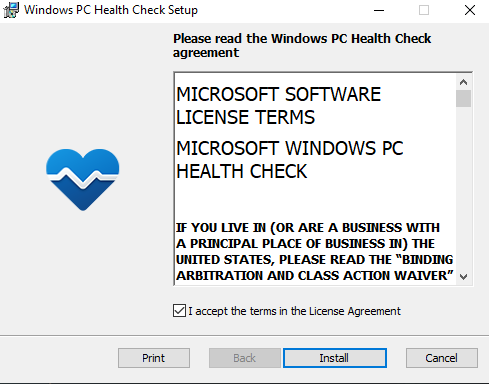
4. Wait for the application to install (won’t take long)
5. Once the application finished installing, click on the FINISH button
6. Make Sure Open Windows PC Health Check Tool Box is ticked
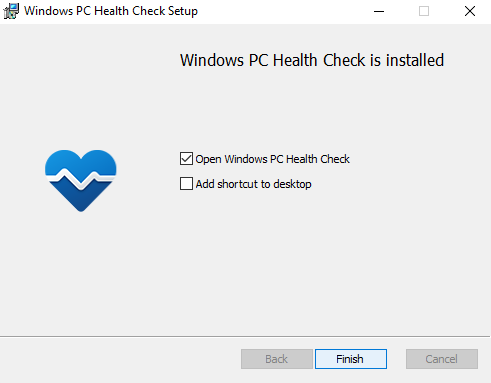
7. After opening the tool, you’ll see the PC’s configuration on the left side and a banner saying “Introducing Windows 11“
8. Click on the blue Check Now button
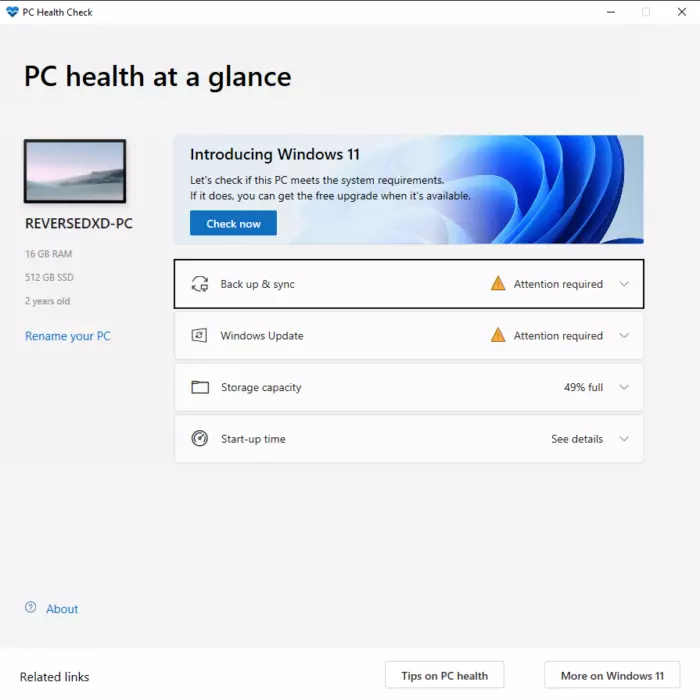
9. The tool will analyze the PC after clicking on Check Now button and tells us whether it is compatible with windows 11 or not.
10. If your PC is compatible, you’ll see a pop-up saying “This PC meets Windows 11 requirements“
11. You can verify all the system requirements by clicking on “See all results“
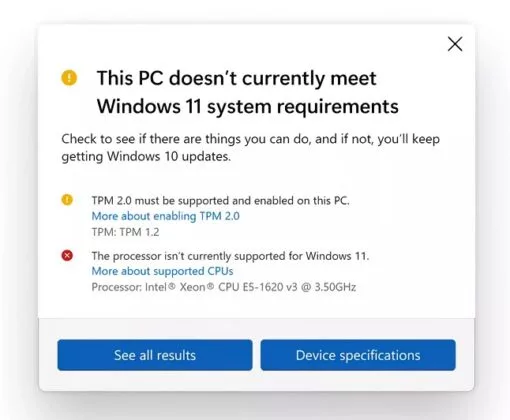
Note: If you’re getting the “This PC can’t run Windows 11” message even though your system fulfils the System Requirements, you may need to update your BIOS. Check out Microsoft’s page on TPM 2.0 chip support . You can try enabling it from BIOS as well.
Final Words
Aspiring to own the latest version of Windows? This article is for you! Although Microsoft announced that Windows 11 is coming, there is no information on whether your PC will be compatible with the new OS. This guide will tell you how to check if your PC can run Windows 11. Please feel free to comment below for further details, not mentioned in the article. Thanks
Spread the love
I read all paragraph which is very helpful and I found what I looking for