How To Create Tab Groups in Safari – Intro
Safari is a web browser and built-in app of Apple’s iOS. Safari has recently been updated and it allows the user to feel safer on their phone since it contains new privacy controls that can be activated or deactivated on various types of data. If someone accidentally deletes something on one of your apps, they will need to know your password in order for them to retrieve it.
Safari also has another feature called tab groups (one of iOS 15 Features) where you can keep track of tabs while surfing the Internet so you will not become lost while switching between titles while searching or reading articles online. The new update allows the user quick and easy access to essential information without having to leave the browser and surf other websites.
Now you can move the Safari address bar to the top of the window. If you want, you may also create tab groups on your browser.
How To Reposition Address Bar?
To put the Safari taskbar back on top, open Safari, tap once to reveal the address bar and select Show Top Address Bar. To restore it at the bottom again, follow the same steps.
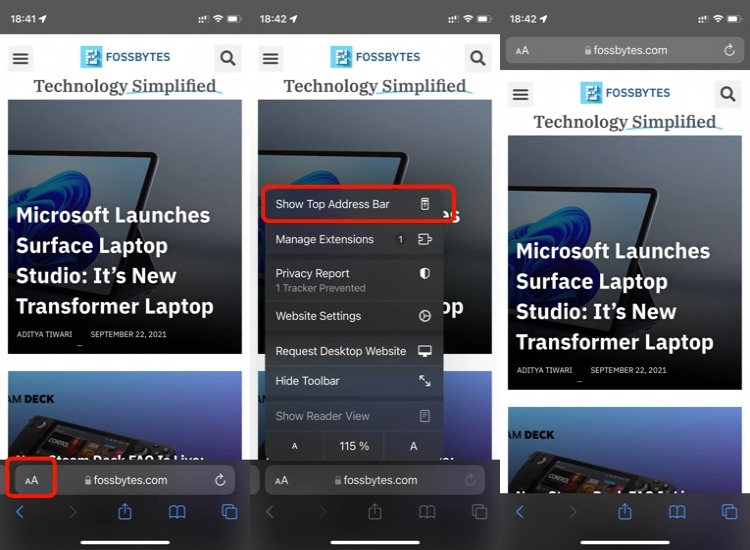
Personally, I prefer to keep the taskbar on the bottom because it allows for quick transition between tasks. It can also serve as a visual aid by keeping within sight the results of my past scroll activity with one-hand usage being another benefit of having the taskbar at its default location. Furthermore when in need of viewing everything I have open in tabs, simply swiping upward when already viewing any one webpage lets me see them all in a grid format.
Pro Tip: You can disable the changing color of the Safari taskbar by going to Settings > Safari > toggle off Allow website tinting.
How To Create Tab Groups in Safari?
Apple has added tab groups. Now you can create groups of tabs to aid workflows with a lot of open tabs. To create a tab group tap on the Safari icon, then on the Tabs icon > the number appearing to the left of your current number of tabs > Add Tab Group.
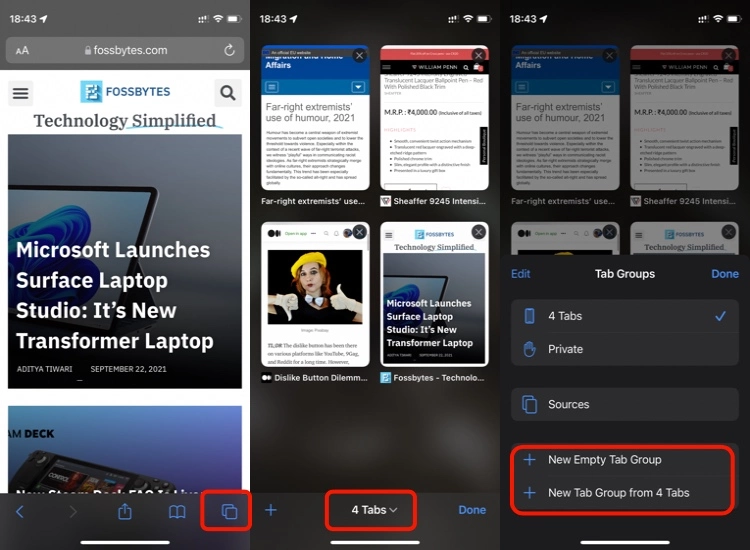
You can also group your currently active tabs by selecting the ‘New Tab Group’ option. You can name your groups so you can refer to them whenever you like and such groups will also sync across all of your Apple devices, making it an even more convenient feature for users on the go.
Final Words
Many of you have probably heard about the new Safari update coming in iOS 15. If you haven’t, you can read about it in our blog post. One feature that was added in this update is the ability to create tabs. Here, you can read how to create tab groups in Safari in iOS 15. Also, if you’re interested in learning how to reposition the address bar in Safari, read our blog post here to find out how.
Spread the love